Basics: How WordPress handles blog posts and archives
This article covers the basics of how a blog works in WordPress.
Basic concepts and definitions
WordPress was originally created to make it easy to organize blog posts on a website. A blog in WordPress consists of two types of pages:
- Posts, which contain the blog content topics. Each Post produces a separate blog post.
- Index (Posts page) and archive pages, which WordPress generates to organize and display lists of Posts.
In the WordPress admin panel, Posts are located in a different section from Pages, so we'll refer to those formal categories by using a capital P.
Posts have the following properties by default:
- WordPress organizes Posts in reverse chronological order.
- You can assign categories and tags to Posts.
- There are optional WordPress sidebar widgets that display Post metadata (date, categories, tags, and so on) to enable users to filter the Posts in various ways.
How WordPress works with Posts by default
Everything is customizable, but this is how WordPress handles Posts with a fresh installation.
1. Your front page is an index of your Posts
- This means that your Posts page is generated by WordPress on your home page. It doesn't exist as any post or page you can open for editing.
- The index is a list of your most recent Posts in reverse chronological order, either excerpted or in full form, with links to the individual posts.
- You might or might not see a sidebar with widgets related to Posts, such as categories and tags for the blog, or previous posts organized by date. Whether the sidebar appears by default depends on your theme.
- You can change the default index page to appear on a static page other than your home page.
Here's a screenshot of a prototypical index page. Each Post is listed with its title, author, date, a content excerpt, and a featured image. The sidebar on the right contains common Post metadata.
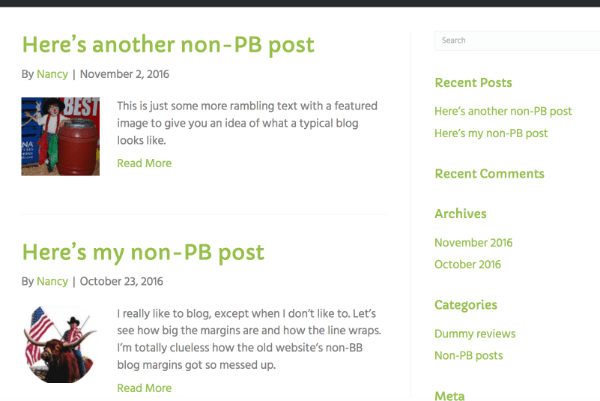
2. Lists of Posts filtered by category, tag, date, author, etc. are called archive pages
In the previous screenshot, if you clicked a category or date in the sidebar, you'd see an archive page, which lists only the Post pages that fall under that category or date. The archive page looks like the index page, except it's filtered in some way, such as by WordPress category, tag, date, or author. Archive pages are also generated by WordPress and don't exist as a Page or Post that can be edited. (Note that the term "archive page" is often used collectively to refer to both index and archive pages.)
Here's an example of an archive page that's displaying the Posts for a particular month.
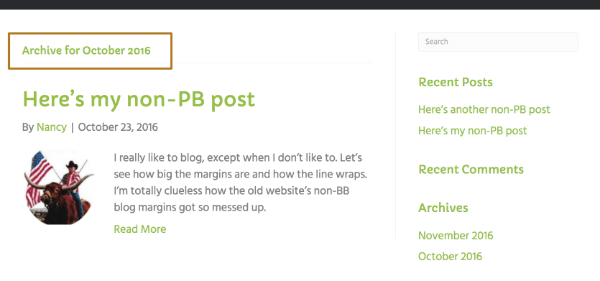
3. Each Post has its own page
Each blog post has its own single Post page with the title, the author and date (unless hidden), the featured image if there is one, and the full content of the post. For example, the following screenshot shows the Post featured image at the top, the Author and Date under the title, and the Post content area, which includes the part of the post written inside the WordPress text editor, which includes a left-aligned image in this case. A single post may have other features, such as Previous and Next buttons to navigate the Posts and a sidebar with various WordPress Post widgets.
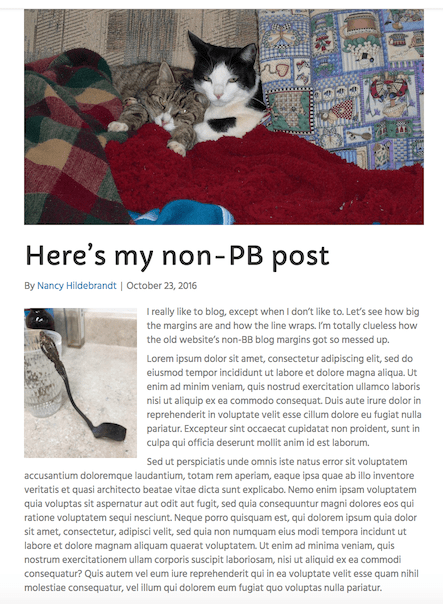
In the Beaver Builder Theme, you configure the sidebars, metadata, and other aspects of how these Post and archive pages are displayed in Appearance > Customize > Content.
4. Index and archive pages display the featured image and text excerpt from Posts, not other images
When you create a Post, you have the option to set a Featured Image. This Featured Image is displayed along with the title and usually a content excerpt on the generated index and archive pages. If you add other media (such as images or videos) in the content area of your Post (whether the Post is laid out in Beaver Builder or not), they will not be displayed on the index or archive page. For example, here's a single Post with an image embedded into the content area:
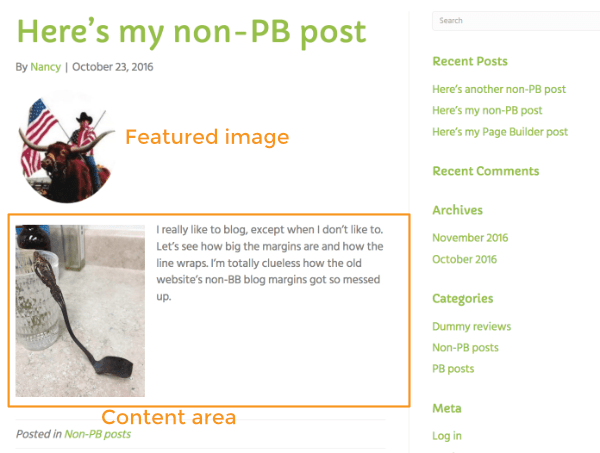
That embedded image does not show up on the archive page, as shown in the following screenshot.
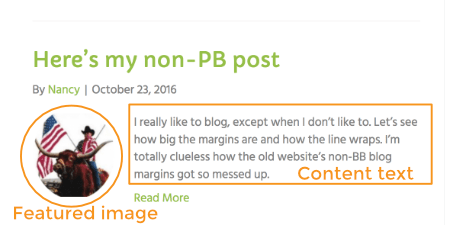
Content from shortcodes inserted into posts that weren't edited with Beaver Builder will also not appear in index and archive summaries.