Templates
Templates are layouts that contain any combination of rows, columns, and modules. Beaver Builder includes a variety of prebuilt templates offering a quick route to designing your pages while boosting productivity and creativity. Additionally, you have the flexibility to create and save your own templates for future projects like the example in the image below.
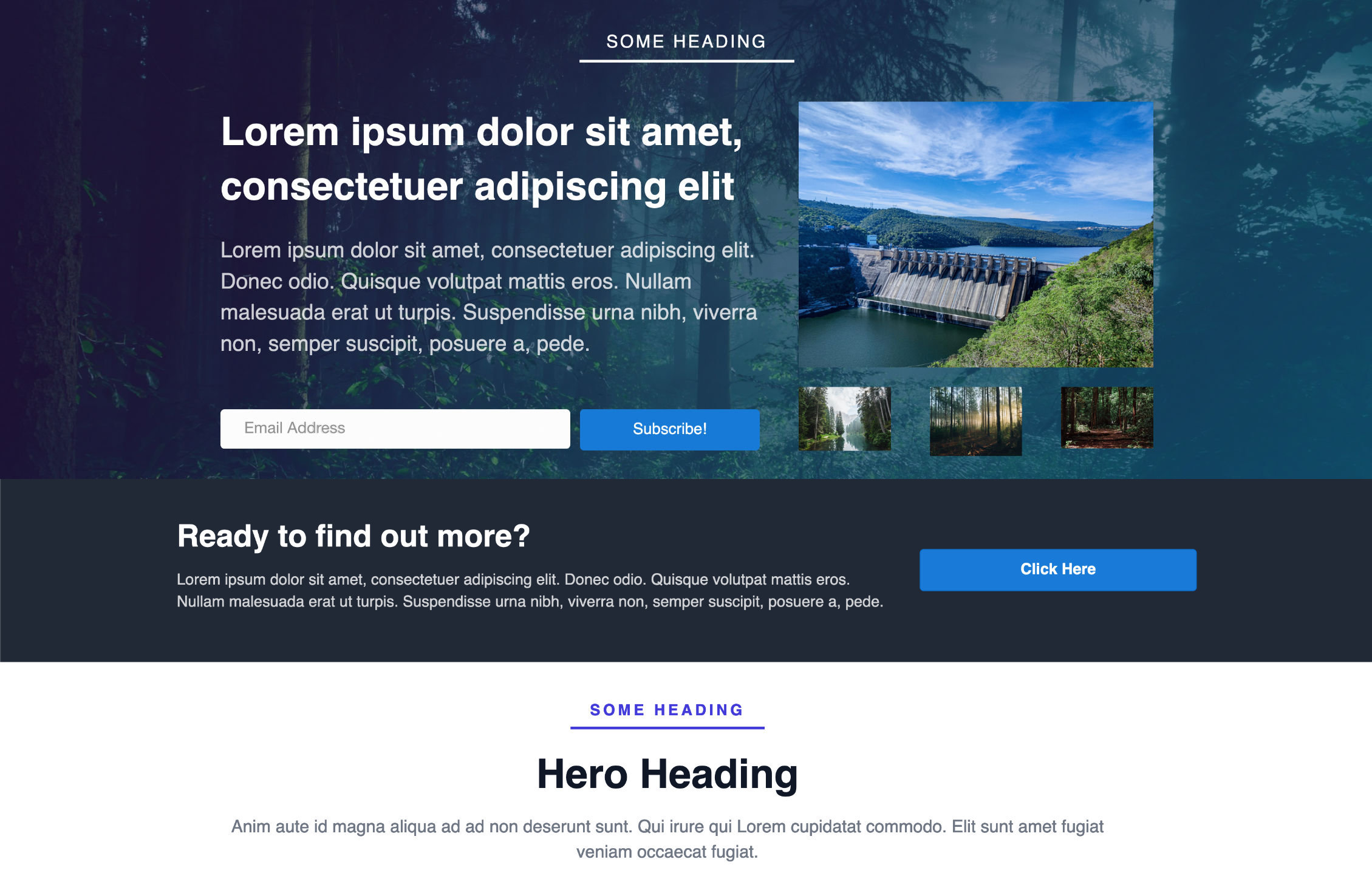
Learn more about prebuilt and saved templates from the articles provided below:
Access Templates
- Launch Beaver Builder on your page or post.
- On the Top bar, click the Plus symbol (+) to open the Content panel.
- Click the Templates tab to access the prebuilt templates.
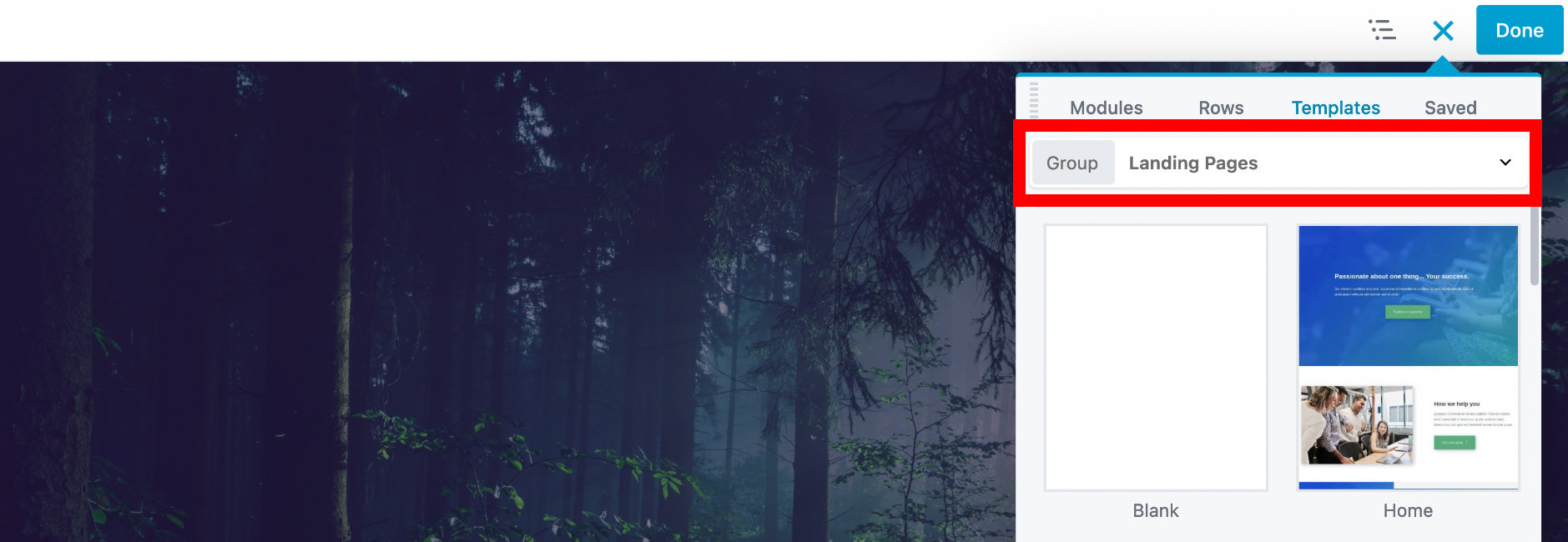
Template subgroups
Templates are categorised into subgroups and can be accessed via the Templates group dropdown menu. There may also be subgroups of third-party templates, depending on other plugins you have installed.
All template subgroups will be removed from the Content panel if Enable User Templates Only is selected in the Beaver Builder Template settings, leaving only user-created templates available.
Landing Pages Group
The Landing page templates group allows you to access all prebuilt landing page templates.
See the Landing Page Templates section for more information.
Content Pages Group
The Content page templates group allows you to access all prebuilt content page templates.
See the Landing Page Templates section for more information.
Micro Pages Group
The Mico page templates group allows you to access all prebuilt micro landing page templates.
See the Landing Page Templates section for more information.
Saved Templates Group
Any templates saved for reuse will appear in the Saved Templates group.
Third-party layout templates
Third-party layout templates usually appear as a separate group on the Templates tab. They are used in the same way as any other template type.
Apply a template to a page or post
Click the Plus symbol (+) to open the Content panel.
Select the Templates tab to access templates.
Click the template you want to use into your layout. If the page or post layout already has content, you'll get a choice of replacing the existing layout or appending the new layout.
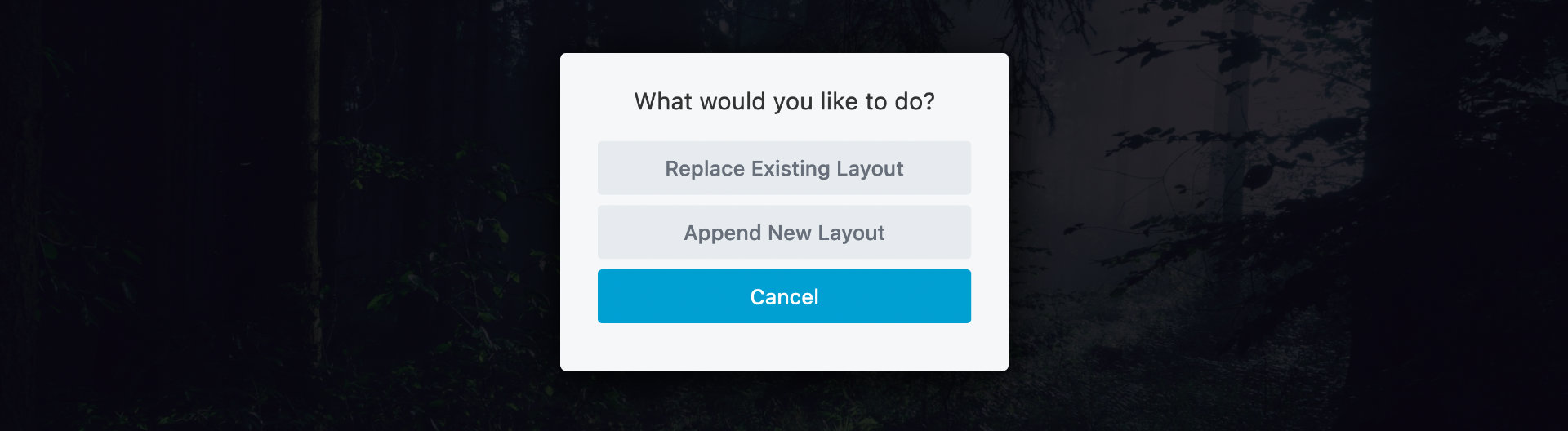
- Configure the rows, columns, and modules how you like and save your changes.
Remove templates
You can't remove a whole template once it's been applied to a page, but you can remove individual rows, columns, or modules. You can also use the Blank template, which will remove all content from the page.