Launch Beaver Builder
This article contains both video and written instructions for accessing the Beaver Builder editor from both the WordPress standard and classic editors and from other locations in the WordPress admin dashboard or admin bar.
WordPress Gutenberg
When you create a page or open an existing page in the WordPress block editor, you'll see the choice of Launch Beaver Builder or Use Standard Editor, as shown in the following screenshot.
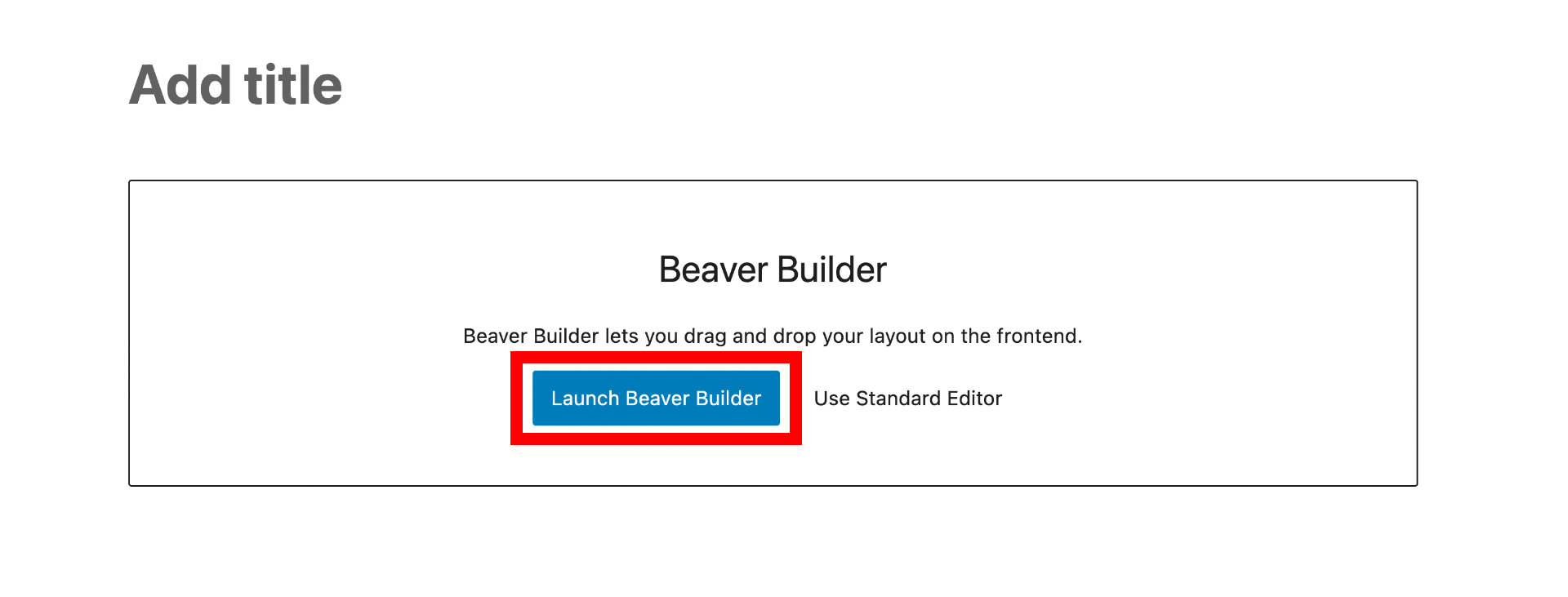
Classic Editor
Create a new page and click the Beaver Builder tab or open an existing page for editing in WordPress and click Launch Beaver Builder on the Beaver Builder tab, as in the following screenshot.
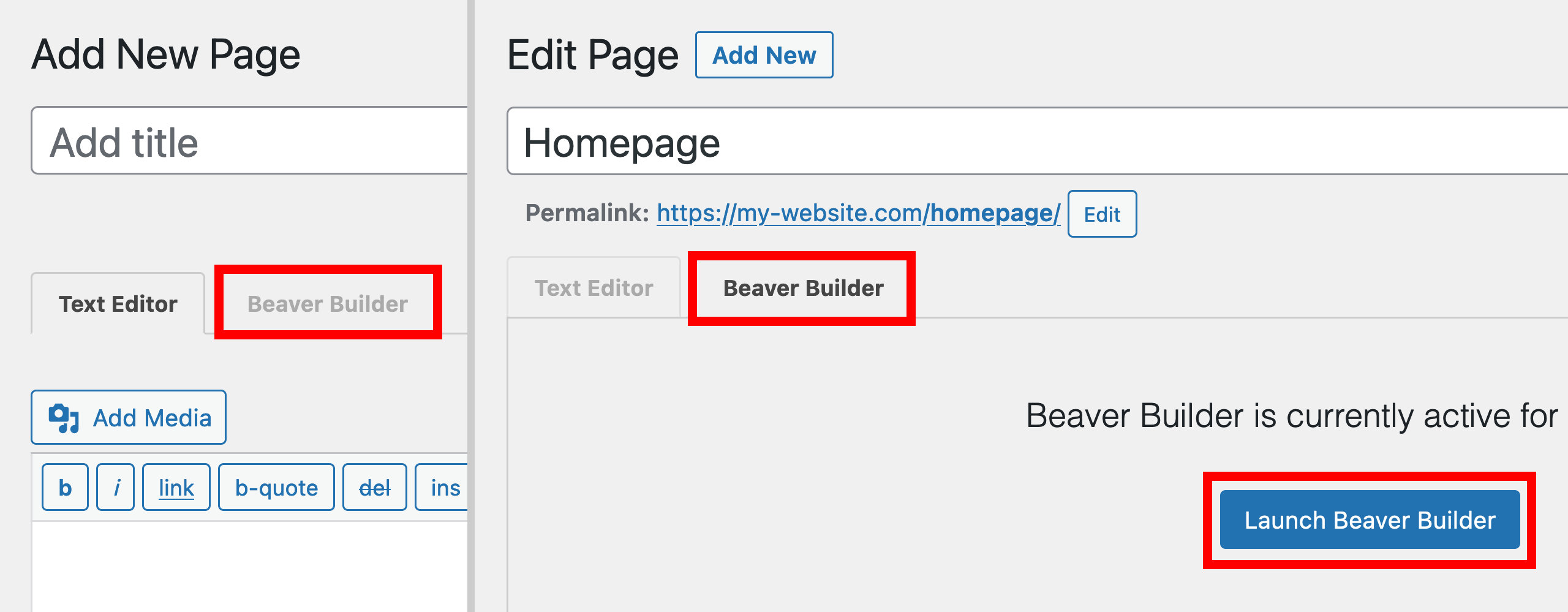
All Pages list
Mouse over a page in the WordPress Admin Dashboard > Pages > All Pages list, then click the Beaver Builder link. When a Beaver Builder layout already exists for a page, the Beaver Builder link is followed by a green button, as you can see in the screenshot.
When a Beaver Builder layout hasn't been created yet, it's followed by a pale gray or white button.
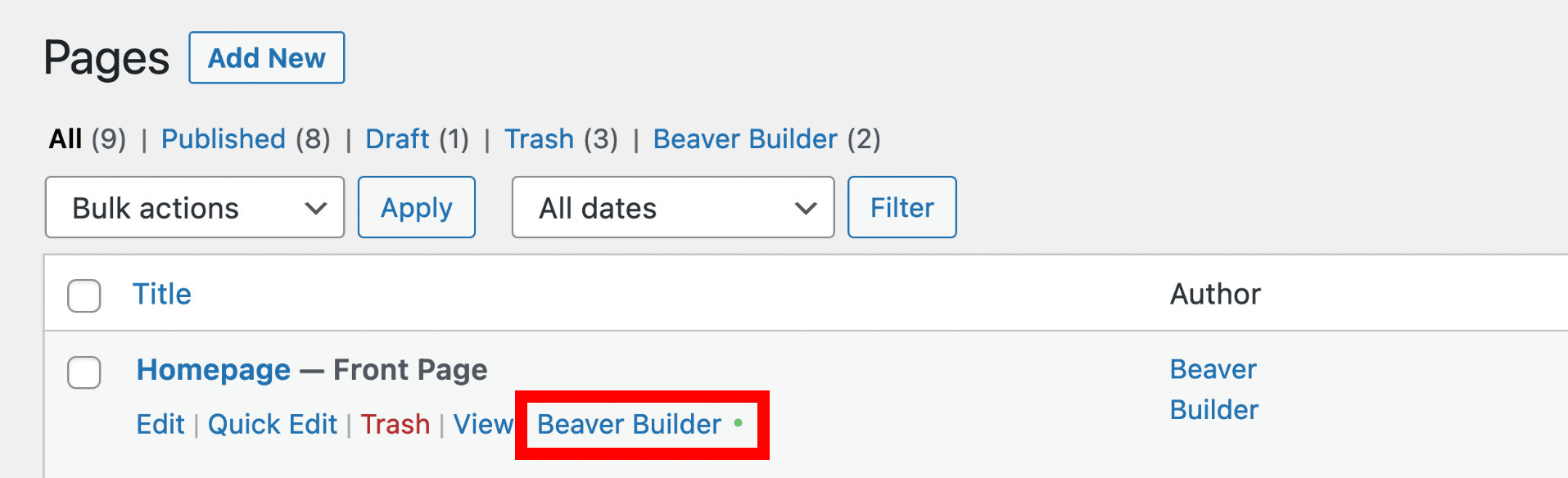
By default, the Beaver Builder editor is enabled for the Pages post type only. You can enable posts and custom post types in the Beaver Builder settings.
WordPress admin bar
If you're viewing a page and you're logged in, the WordPress admin bar appears on a large screen, and you can click the Beaver Builder link to edit the page.

When a Beaver Builder layout already exists for the page, the Beaver Builder link is followed by a green button, as you can see in the screenshot. When a Beaver Builder layout hasn't been created yet, it's followed by a pale gray button.
After the page is open for editing in Beaver Builder, you can watch a video with tips on how to create a layout. Click the down arrow in the title bar in the upper left corner of the editing page to expose the Tools menu. Choose Help and then start the video that's displayed.