Find ID or slug
Beaver Builder shortcodes can be used with either the saved content ID or slug. The ID is always a number, and the slug is usually a text string. The steps below will guide you through the process of locating the ID and slug for your saved content.
Slug
From the WordPress admin dashboard, click Beaver Builder, then click either Templates, Saved Rows, Saved Columns, or Saved Modules.
Click Edit beneath the template, row, column, or module that you want.
To get the Slug, copy the value in the Slug field, as shown in this screenshot. If you don't see the Slug field, click Screen Options in the upper right corner and select the Slug checkbox.
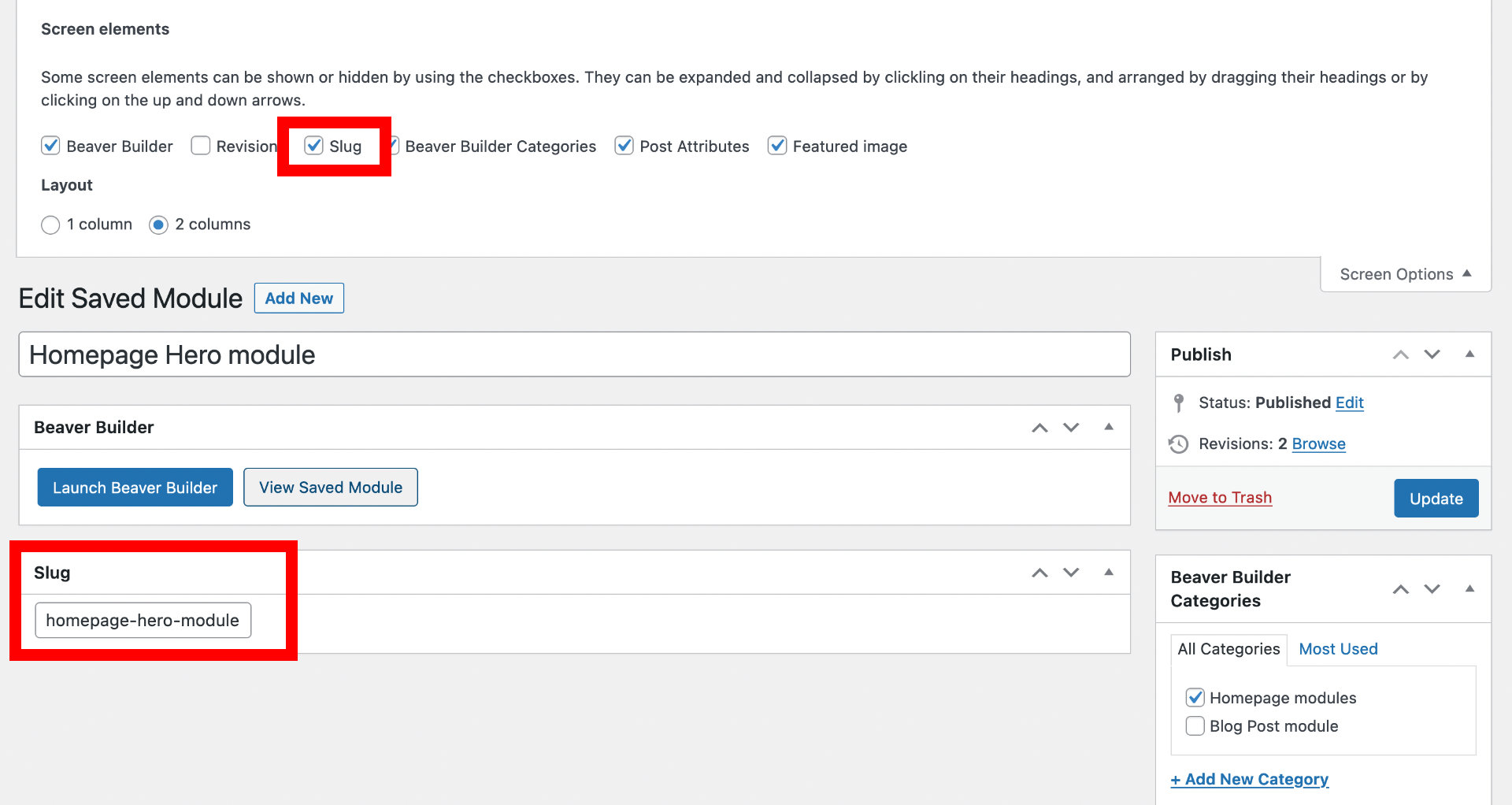
Using the slug from the screenshot above, the shortcode markup would look like this:
[fl_builder_insert_layout slug="homepage-hero-module"]
ID
From the WordPress admin dashboard, click Beaver Builder, then click either Templates, Saved Rows, Saved Columns, or Saved Modules.
Click Edit beneath the template, row, column, or module that you want.
To get the ID, copy the post number from the URL in your browser’s address bar when editing your saved content, as shown in this diagram.
The saved content ID is 35720.
Using the ID from the diagram above, the shortcode markup would look like this:
[fl_builder_insert_layout id="35720"]