Common Beaver Builder filter examples
There is a comprehensive Hook & Filter Reference but here's a list of some commonly used filters with their potential uses. This article is aimed at developers and assumes that you know where to put the code and how to tweak it.
Remove Beaver Builder filter option in WP post lists
Filter: fl_builder_admin_edit_sort_bb_enabled
In WP admin lists of pages, posts, and custom post types in the back end, there's a Beaver Builder link in the list of post display filters, which limits the display to items that have Beaver Builder layouts. The Beaver Builder link to filter the display is shown in this screenshot.
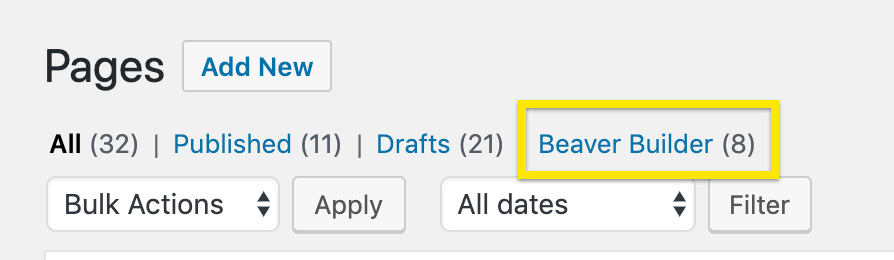
The link for the Beaver Builder display filter will only be visible on post types where Beaver Builder has been enabled under WordPress Admin Dashboard > Settings > Beaver Builder > Post types.
If you'd like to remove this Beaver Builder display filter link, add the following line of code to the functions.php file in your child theme.
add_filter("fl_builder_admin_edit_sort_bb_enabled", "__return_false");
Adding SVG & Other File Type Support
Filter: fl_module_upload_regex
The fl_module_upload_regex filter allows developers to modify the regular expression used to validate the file types that can be uploaded to Beaver Builder image fields. These fields are used for incorporating background images in rows and adding images to modules, such as the Photo module. You can also add support for multiple file types by listing each file extension separated by the pipe symbol (|).
The Regex101 website is a valuable resource for obtaining assistance with regular expressions.
The fl_module_upload_regex filter only provides support for Beaver Builder and not for WordPress as a whole. In order for it to function, support must also be added to WordPress, which can be achieved through custom code or a third-party plugin. Failing to add support to WordPress will prevent the fl_module_upload_regex filter from functioning properly.
The example code demonstrates how to enable support for SVG files in Beaver Builder image fields. To add support for more file types, you can adjust the code by substituting svg with the extension of the desired file type.
add_filter( 'fl_module_upload_regex', function ( $regex, $type, $ext, $file ) {
$regex['photo'] = '#(jpe?g|png|gif|bmp|tiff?|webp|svg)#i';
return $regex;
}, 10, 4 );
Filter to remove Box module Aliases
Filter: fl_builder_content_elements_data
Use the following code snippet to remove all alias modules, including Flex Columns, 3x2 Grid, 4x2 Grid, Split Header, and Photo Grid, leaving only the main Box module in the Content Panel.
add_filter( 'fl_builder_content_elements_data', function( $data ) {
foreach ( $data['module'] as $key => $config ) {
if ( $config->isAlias && 'box' == $config->slug ) {
unset( $data['module'][ $key ] );
}
}
$data['module'] = array_values( $data['module'] );
return $data;
} );
Filter to add a mail service to the Subscribe module
Filter: fl_builder_subscribe_form_services
The fl_builder_subscribe_form_services filter lets you add a service to the list displayed in the Subscribe Form module. Here's an example.
function bb_subscribe_form_custom_service( $services ) {
$services['convertkit_custom'] = [
'type' => 'autoresponder',
'name' => 'ConvertKitCustom',
'class' => 'FLBuilderServiceConvertKitCustom',
'file' => FL_CHILD_THEME_DIR . '/classes/class-fl-builder-service-convertkit.php',
];
return $services;
}
add_filter( 'fl_builder_subscribe_form_services', 'bb_subscribe_form_custom_service' );
Add Latin-Extended capabilities for a Google font
If you have a Google font that includes Latin Extended characters, you can add that capability to your Beaver Builder layouts.
Add the following filter to the functions.php file of your child theme and replace the font name in Line 2 with the name of your Google font family.
function my_font_subset( $subset, $name ) {
if ( 'Acme' === $name ) {
$subset = '&subset=latin,latin-ext';
}
return $subset;
}
add_filter( 'fl_font_subset', 'my_font_subset', 10, 2 );
Not all Google fonts have Latin-extended characters, so make sure the Google font you choose has them.
White label the Ajax crash message
When Beaver Builder detects a fatal PHP error in AJAX, a popup appears with instructions for what to do to troubleshoot, as shown in the following screenshot.
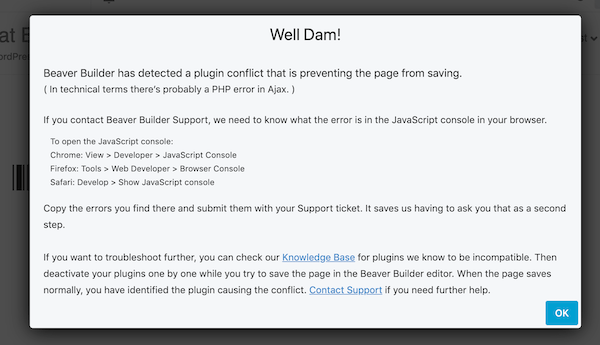
Add the following filter to your child theme's functions.php file and replace the placeholder text in this example with your white-labeled product name.
add_filter("fl_builder_crash_white_label_text", function () {
return "My white-labeled product name";
});
Lightbox & Special Characters
Filter: fl_photocaptionregex
The Beaver Builder lightbox supports a limited number of special characters as a security measure.
Default allowed characters: '":() !.,-_|
In the example below, the $ Dollar and £ Pound Sterling are added to the list of allowed characters.
add_filter("fl_photocaptionregex", function ($regex) {
return 'a-zA-Z0-9\$£';
});
The $ Dollar symbol is a regex control character, so it must be escaped (\$).
Always open first tab in row/column/module settings
Filter: fl_remember_settings_tabs_enabled
The Beaver Builder editor remembers the last tab used in the row/column/module settings window. If you want to disable that behavior and have the row, column, or module settings window always open at the first tab, add the following line of code to the functions.php file in your child theme.
add_filter("fl_remember_settings_tabs_enabled", "__return_false");
Show which modules are in use in a website
Filter: is_module_disable_enabled
You can use this filter to show which Beaver Builder modules and how many of each type are used on the front end of your website. This information is displayed on the Modules tab at Settings > Beaver Builder, as shown in the following screenshot.
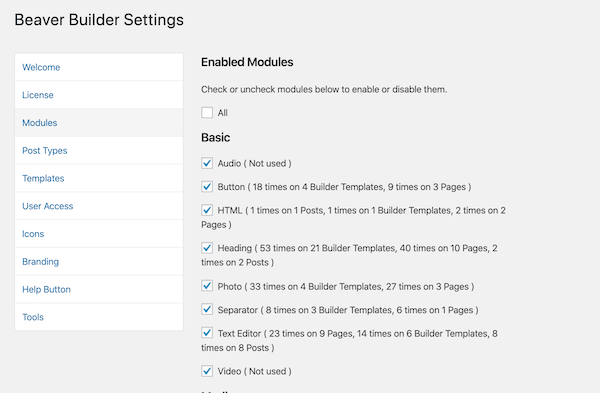
You can see how many times each module is used in pages, posts, and "Templates." The "Templates" category applies both to saved layout templates and to saved rows, columns, and modules.
To display these module counts, add the following line of code to the functions.php file in your child theme.
add_filter("is_module_disable_enabled", "__return_true");
If you uncheck modules on this tab with this filter applied, it will prevent them from being displayed on the front end of your site. See the following section about preventing modules from loading site-wide.
Prevent modules from loading site-wide
Filter: is_module_disable_enabled
By default, when you disable modules in Settings > Beaver Builder > Modules, they do not appear in the module list in the Beaver Builder editor, but any modules of that type already used in layouts are still displayed on web pages.
If you apply the is_module_disable_enabled filter, then when you clear a checkbox to disable a module, it will not be visible in the editor and existing modules of that type will not load or render on the front end either.
This filter is the same one described in the previous section about displaying module counts. After you apply the filter as shown there, go to Settings > Beaver Builder and click the Modules tab to view which modules are used where, then uncheck the box for any modules that you don't want to display either on the front end or in the editor.
The Slideshow module is required for row background slideshows to function.
Disable inline editing
Filter: fl_inline_editing_enabled
You can use this filter to completely disable inline editing in the Beaver Builder editor. Add the following line of code to the functions.php file in your child theme.
add_filter("fl_inline_editing_enabled", "__return_false");
Disable notifications from Beaver Builder in the UI
Filter: fl_disable_notifications
There's a bell icon in the Beaver Builder editor UI that, when clicked, shows notifications that are issued by Beaver Builder. You can use this filter to disable these notifications. Add the following line of code to the functions.php file in your child theme.
add_filter("fl_disable_notifications", "__return_true");
Enable double opt-in for MailChimp integrations
Filter: fl_builder_mailchimp_double_option
Use this filter to enable double opt-in for MailChimp integrations. Returning true enables double opt-in; returning false enables single opt-in. The default return value for this filter is false.
Example:
// Enable double opt-in.
add_filter("fl_builder_mailchimp_double_option", "__return_true");
Filter front-end AJAX actions in Beaver Builder
Filters: fl_ajax_* , appended with an AJAX action listed in classes/class-fl-builder-ajax.php
Use this set of filters to filter the results of Beaver Builder’s front-end AJAX actions. For example, for the save_settings action, the filter would be fl_ajax_save_settings, as shown in this example.
Example:
function my_ajax_save_settings( $result, $args ) {
return $result;
}
add_filter( 'fl_ajax_save_settings', 'my_ajax_save_settings' );
See the classes/class-fl-builder-ajax.php file for a complete list of core AJAX actions that can be appended to the fl_ajax_* filter.
Modify the post types that are shown in Beaver Builder Settings
Filter: fl_builder_admin_settings_post_types
Use this filter to modify the post types that are shown at Settings > Beaver Builder > Post types, where you can choose which post types have the Beaver Builder editor enabled.
Add the following code to the functions.php file in your child theme and modify it for the post types you want to filter. In this example, the unset( $post_types['post'] ); line means that standard posts do not appear in the Settings > Beaver Builder > Post types list and cannot have the Beaver Builder editor enabled.
Example:
function my_builder_admin_settings_post_types( $post_types ) {
unset( $post_types['post'] );
return $post_types;
}
add_filter( 'fl_builder_admin_settings_post_types', 'my_builder_admin_settings_post_types' );
Modify custom class names for rows
Filter: fl_builder_row_custom_class
Use this filter to work with the custom class a user adds to a row under Row Settings > Advanced > Class. In the following example, if the user enters a custom class called my-red-class for a particular column, it appears on the front end as my-blue-class.
Example:
function my_builder_row_custom_class( $class ) {
$class = str_replace( 'red', 'blue', $class );
return $class;
}
add_filter( 'fl_builder_row_custom_class', 'my_builder_row_custom_class' );
Modify custom class names for columns
Filter: fl_builder_column_custom_class
Use this filter to work with the custom class a user adds to a column under Column Settings > Advanced > Class. In the following example, if the user enters a custom class called my-red-class for a particular column, it appears on the front end as my-blue-class.
Example:
function my_builder_column_custom_class( $class ) {
$class = str_replace( 'red', 'blue', $class );
return $class;
}
add_filter( 'fl_builder_column_custom_class', 'my_builder_column_custom_class' );
Modify custom class names for modules
Filter: fl_builder_module_custom_class
Use this filter to work with the custom class a user adds to a module in the Class field on the Advanced tab. In the following example, if the user enters a custom class called my-red-class for a particular module, it appears on the front end as my-blue-class.
Example:
function my_builder_module_custom_class( $class ) {
$class = str_replace( 'red', 'blue', $class );
return $class;
}
add_filter( 'fl_builder_module_custom_class', 'my_builder_module_custom_class' );
Modify the cache directory path
Filter: fl_builder_get_cache_dir
Use this filter to modify the cache directory path and URL that the Beaver Builder editor uses to store cached images, JavaScript, and CSS files.
Example:
function my_builder_get_cache_dir( $dir_info ) {
$dir_info['path'] = '/your/custom/path/cache/';
$dir_info['url'] = 'http://www.yourdomain.com/your/custom/url/cache/';
return $dir_info;
}
add_filter( 'fl_builder_get_cache_dir', 'my_builder_get_cache_dir' );
Modify the upload directory path
Filter: fl_builder_get_upload_dir
Use this filter to modify the upload directory path and URL that the builder uses to store things like the cache and custom icons.
Example:
function my_builder_get_upload_dir( $dir_info ) {
$dir_info['path'] = '/your/custom/path/';
$dir_info['url'] = 'http://www.yourdomain.com/your/custom/url/';
return $dir_info;
}
add_filter( 'fl_builder_get_upload_dir', 'my_builder_get_upload_dir' );
Specify posts to load CSS and JavaScript assets globally
Filter fl_builder_global_posts
Use this filter to specify a post or posts whose CSS and JavaScript assets should be loaded globally. This is useful when you want to display a Beaver Builder layout on every page of your site, such as in a sidebar. This filter is passed in an array to which you can add post IDs that should be loaded globally.
Example:
function my_global_builder_posts( $post_ids ) {
$post_ids[] = '123';
return $post_ids;
}
add_filter( 'fl_builder_global_posts', 'my_global_builder_posts' );
Add dependencies to the dependency array
Filter: fl_builder_layout_style_dependencies
Use this filter to add dependencies to the dependency array when the main builder layout CSS file is enqueued using wp_enqueue_style().
Example:
function my_builder_layout_style_dependencies( $deps ) {
$deps[] = 'font-awesome';
return $deps;
}
add_filter( 'fl_builder_layout_style_dependencies', 'my_builder_layout_style_dependencies' );
Add custom module categories before default module categories
Filter: fl_builder_module_categories
Use this filter to add custom module categories that will show up before the default module categories in the Beaver Builder UI. These categories only display if they contain modules.
Example:
function my_builder_module_categories( $categories ) {
$categories[] = 'My Custom Category';
return $categories;
}
add_filter( 'fl_builder_module_categories', 'my_builder_module_categories' );
Modify the post types that can use Beaver Builder
Filter: fl_builder_post_types
Use this filter to modify the post types that the Beaver Builder editor works with.
Example
function my_builder_post_types( $post_types ) {
$post_types[] = 'post';
return $post_types;
}
add_filter( 'fl_builder_post_types', 'my_builder_post_types' );
Override modules enabled in Beaver Builder
Filter: fl_builder_register_module
Use this filter to override the modules that are enabled in the Beaver Builder editor.
Example:
function my_builder_register_module( $enabled, $instance ) {
$disable = [ 'accordion', 'button', 'separator' ];
if ( in_array( $instance->slug, $disable, true ) ) {
return false;
}
return $enabled;
}
add_filter( 'fl_builder_register_module', 'my_builder_register_module', 10, 2 );
Customize a Beaver Builder settings form
Filter: fl_builder_register_settings_form
Use this filter to modify the config array for a settings form when it is registered. See this article on customizing settings for a more complete description of the code.
Example:
function my_builder_register_settings_form( $form, $id ) {
if ( 'row' === $id ) {
// Modify the row settings $form config array.
} elseif ( 'button' === $id ) {
// Modify the button settings $form config array.
}
return $form;
}
add_filter( 'fl_builder_register_settings_form', 'my_builder_register_settings_form', 10, 2 );
Modify the CSS compiled and cached
Filter: fl_builder_render_css
Use this filter to modify the CSS that is compiled and cached for each Beaver Builder layout.
function my_builder_render_css( $css, $nodes, $global_settings ) {
$css .= '#my-selector { property:value; }';
return $css;
}
add_filter( 'fl_builder_render_css', 'my_builder_render_css', 10, 3 );
Modify Beaver Builder CSS for CDNs
Filter: fl_builder_render_css
You can utilize the filter to modify URLs, adapting Beaver Builder CSS for CDNs and cloud storage buckets.
add_filter( 'fl_builder_render_css', function ( $css, $nodes, $global_settings, $include_global ) {
$site_url = 'https://example.com';
$cdn_url = 'https://123456abcdef.mycdn.net';
$css = str_replace( $site_url, $cdn_url, $css );
return $css;
}, 10, 4 );
This filter can also be used to solve a 403 error when CloudFlare or another CDN is used to serve images.
Modify the JavaScript compiled and cached
Filter: fl_builder_render_js
Use this filter to modify the JavaScript that is compiled and cached for each Beaver Builder layout.
function my_builder_render_js( $js, $nodes, $global_settings ) {
$js .= 'console.log("Hello World!");';
return $js;
}
add_filter( 'fl_builder_render_js', 'my_builder_render_js', 10, 3 );
Modify Beaver Builder JavaScript for CDNs
Filter: fl_builder_render_js
You can utilize the filter to modify URLs, adapting Beaver Builder JS for CDNs and cloud storage buckets.
add_filter( 'fl_builder_render_js', function ( $js, $nodes, $global_settings, $include_global ) {
$site_url = 'https://example.com';
$cdn_url = 'https://123456abcdef.mycdn.net';
$js = str_replace( $site_url, $cdn_url, $js );
return $js;
}, 10, 4 );
Modify the config array for a field
Filter: fl_builder_render_settings_field
Use this filter to modify the config array for a field before it is rendered.
Example:
function my_builder_render_settings_field( $field, $name, $settings ) {
$field['default'] = 'My Default Value';
return $field;
}
add_filter( 'fl_builder_render_settings_field', 'my_builder_render_settings_field', 10, 3 );
Don't render shortcodes in the Beaver Builder editor
Filter: fl_builder_render_shortcodes
Use this filter to prevent Beaver Builder from rendering shortcodes in the editor. It is useful if you don’t want shortcodes rendering while the builder UI is active.
Example:
function my_builder_render_shortcodes( $render ) {
if ( FLBuilderModel::is_builder_active() ) {
remove_filter( 'the_content', 'do_shortcode', 11 );
return false;
}
return $render;
}
add_filter( 'fl_builder_render_shortcodes', 'my_builder_render_shortcodes' );
Change defaults for editor settings
Filter: fl_builder_settings_form_defaults
Use this filter to change the defaults for any of the settings forms in Beaver Builder, including global, row, column, and module settings.
Example:
function my_builder_settings_form_defaults( $defaults, $form_type ) {
if ( 'global' === $form_type ) {
$defaults->default_heading_selector = '.my-heading-selector';
}
return $defaults; // Must be returned!
}
add_filter( 'fl_builder_settings_form_defaults', 'my_builder_settings_form_defaults', 10, 2 );
Modify the upgrade URL in Beaver Builder Lite
Filter: fl_builder_upgrade_url
Use this filter to modify the upgrade URL in Beaver Builder Lite. This is useful to add an affiliate ID.
Example:
function my_bb_upgrade_link() {
return 'YOUR_LINK_HERE';
}
add_filter( 'fl_builder_upgrade_url', 'my_bb_upgrade_link' );