WooCommerce integration
The Assistant plugin provides support for creating WooCommerce content types such as Products, Orders and Coupons. Whereas, the Assistant Pro Cloud lets you add the WooCommerce to content
Create WooCommerce content
Creating WooCommerce content can be done from the Content App.
- In the Content App, click the More menu item (three vertical dots).
- Select the WooCommerce content type you want to create (Products, Orders, or Coupons) from the More dropdown menu (three vertical dots).
- Enter a name for your content.
- Click the Enter button or hit Enter / Return on your keyboard.
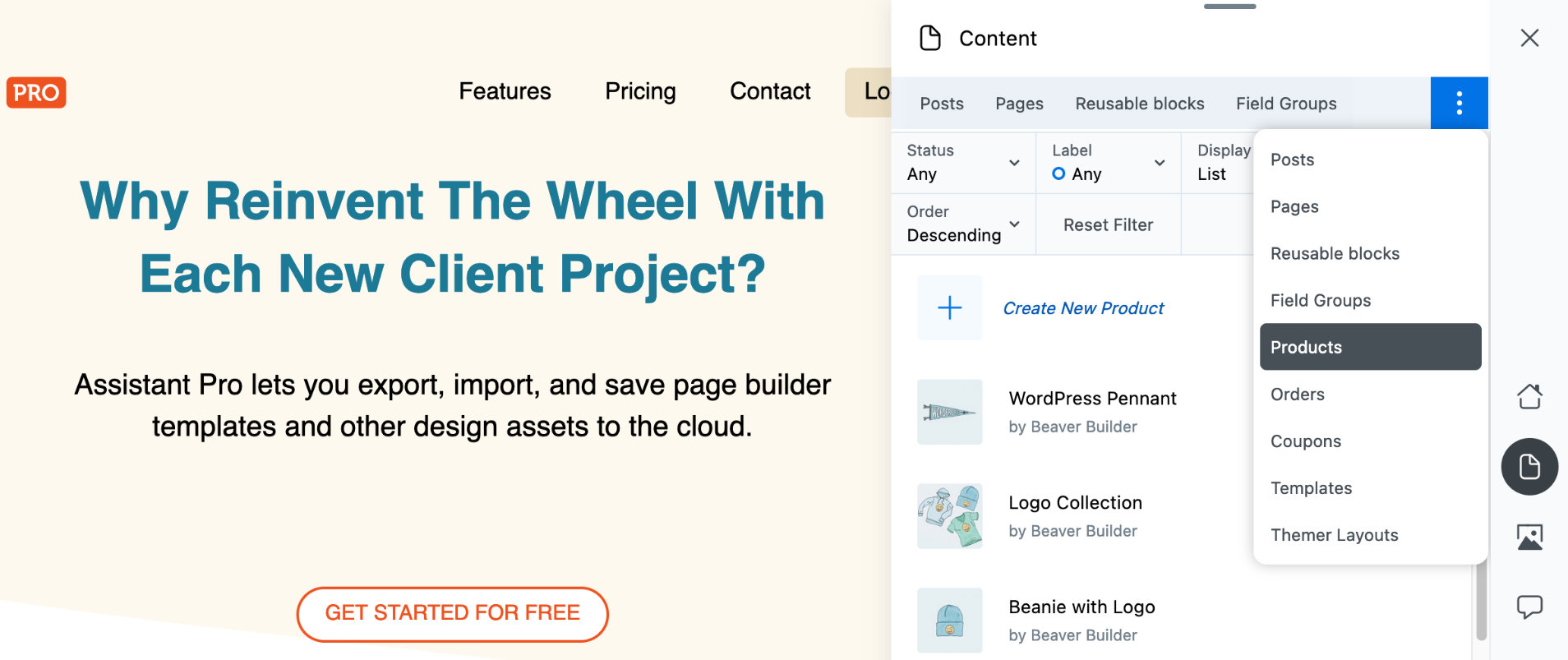
Edit and Manage WooCommerce content
The Content App lets you edit and manage WooCommerce content.
- Open the Content App.
- Select the WooCommerce content type you want to edit (Products, Orders, or Coupons) from the More dropdown menu (three vertical dots).
- Click the piece of content you want to edit.
- From here, you can edit the title, visibility, published date, author, taxonomies, excerpt, featured image, and add labels for organization.
Add WooCommerce content to Library
To add WooCommerce content to an Assistant Pro Cloud library you can use the Content App or Library App.
Content App
- Open the Content App.
- Select the WooCommerce content you want to add (Products, Orders, or Coupons) from the More dropdown menu (three vertical dots).
- Click the piece of content you want to add.
- Click the Add to Library button.
- Select the library you want to add the content to.
Library App
- Open the Libraries App.
- Click the library you want to add content to.
- Click the Plus (+) sign.
- Enter the name of the piece of content you would like to add in the search field.
- Click the search result for the piece of content you would like to add.