Branding Tab
The Branding tab in the Beaver Builder settings lets you white label the Beaver Builder plugin and BB Theme with your own brand and logo.
The Branding tab is only available for users with the Unlimited license.
Beaver Builder's Welcome settings page cannot be white labelled and is removed when Branding options are used.
Access Branding tab
- Access your site's WordPress Admin Dashboard.
- Navigate to Settings > Beaver Builder.
- Then click the Branding tab.
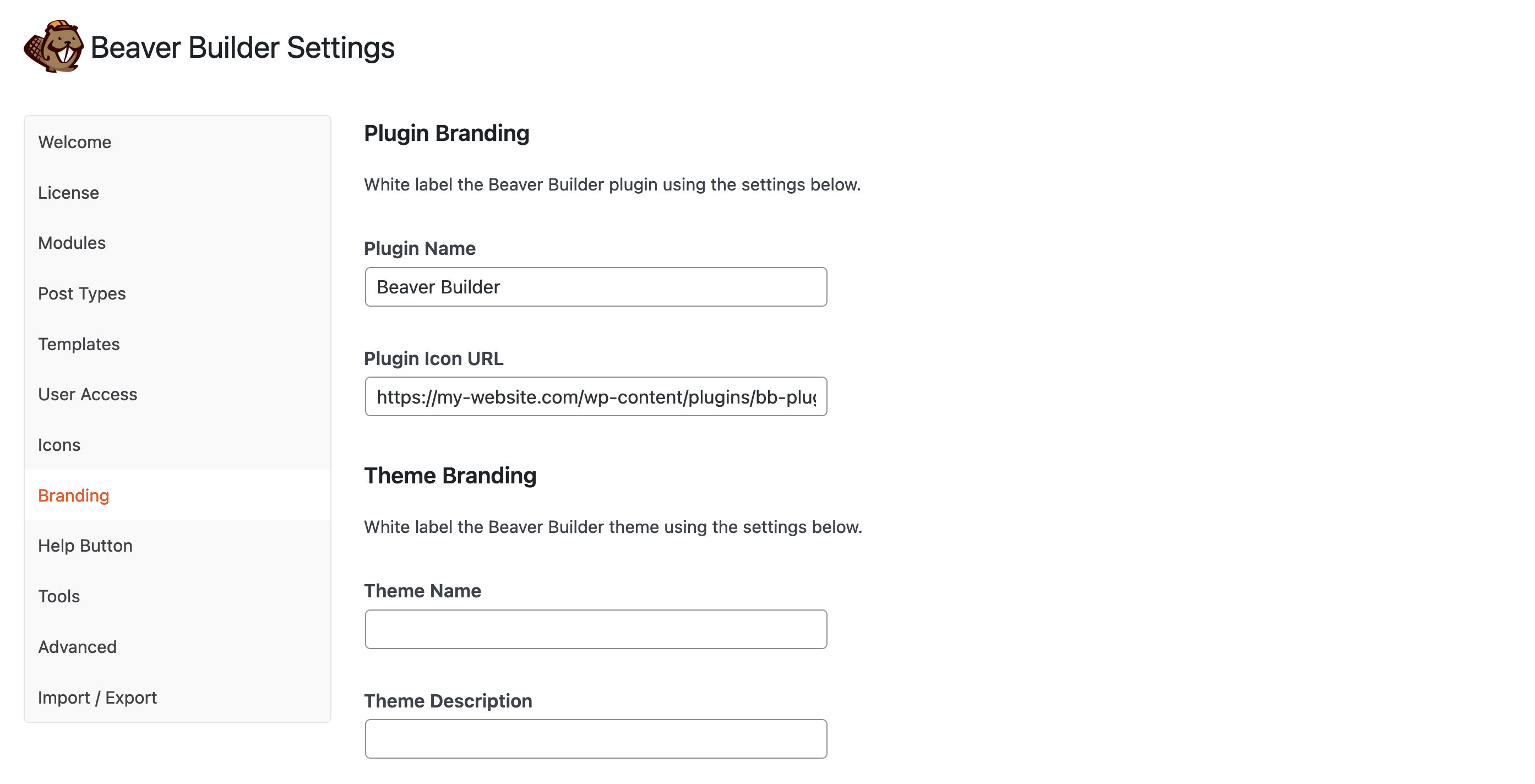
Plugin Branding
Plugin Branding lets you white label the "Beaver Builder" name that appears in the Beaver Builder user interface, WordPress Admin Dashboard, and WordPress admin bar. Additionally, you can replace the Beaver Builder logo that appears in the Top Bar with your own.
Plugin Name
Enter a custom plugin name to white label the "Beaver Builder" name.
Plugin Icon URL
Upload an image to your site, copy the URL and paste into the Plugin Icon URL option. The image will display in the Beaver Builder user interface (UI). For best results, we recommend using an image with a ratio of 1:1 such as 250x250.
The default URL points to the beaver.png icon which is located in the following directory:
http://my-website.com/wp-content/plugins/bb-plugin/img/
Leave the Plugin icon field blank if you don't want any icon to appear.
Theme Branding
Theme Branding lets you white label the "BB Theme" (parent) name, description, logo, and URL.
The changed title will appear in the following locations:
- WordPress Admin Dashboard > Appearance > Themes (WordPress Themes).
- WordPress Admin Dashboard > Appearance > Themes > Theme Details (WordPress Theme Details)
- WordPress Admin Dashboard > Appearance > Customize (WordPress Customizer).
- WordPress Admin Dashboard > Appearance > Themes File Editor (WordPress Themes File Editor).
If you're using the BB Child Theme and view the WordPress Theme Details the parent theme notification will use the custom Theme Name option, as shown in this screenshot.
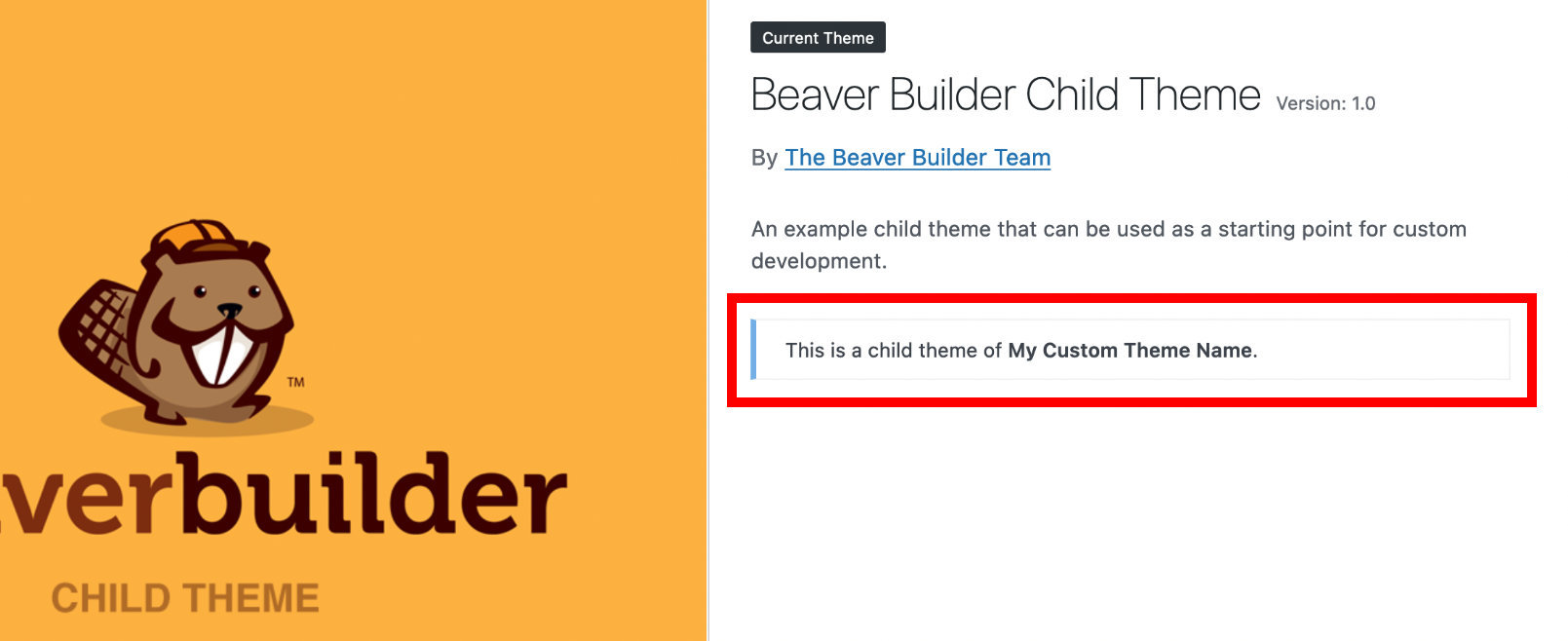
Theme Name
Enter a custom theme name to white label the "BB Theme" name. In the screenshot below the white labeled theme name is My Custom Theme Name.
Theme Description
Enter a custom theme description to white label the "BB Theme" description. In the screenshot below the white labeled theme description is My Custom Theme Description.
Theme Company Name
Enter a custom theme company name to white label the "Beaver Builder Team" company name. In the screenshot below the white labeled company name is My Custom Company Name.
Theme Company URL
Enter a custom company URL to white label the Beaver Builder website URL. In the screenshot below the white labeled company URL isn't visible, but is used when clicking the Company Name.
Theme Screenshot URL
Enter a URL to white label the BB Theme default screenshot.
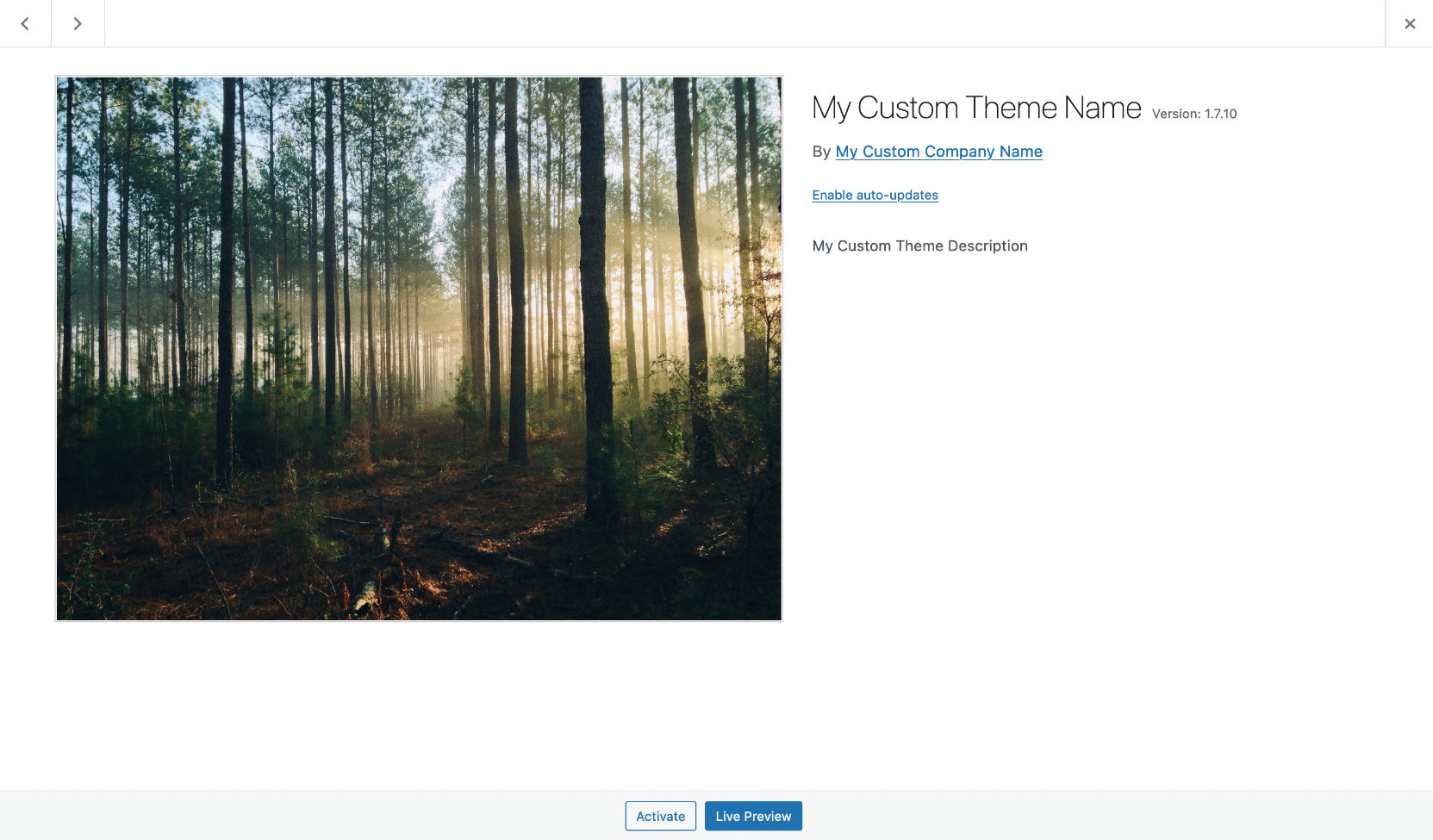
Limitations
Child Theme
Theme Branding only white labels the Beaver Builder Theme (parent). You can brand the child theme manually by editing the style.css file and replacing the screenshot image with your own.
File Paths
Branding lets you white label product labels such as "Beaver Builder", but not technical identifiers that are used in the underlying code, such as file paths.
The paths remain as:
- Beaver Builder -
/wp-content/plugins/bb-plugin/ - Beaver Themer -
/wp-content/plugins/bb-theme-builder/ - BB Theme -
/wp-content/themes/bb-theme/
If you rename the file paths to something other than the default, you will not receive updates.
Prebuilt Templates
Branding does not support white labeling the Beaver Builder prebuilt templates. Any prebuilt template that includes "Beaver Builder" branding in the text will not be white labelled
fl- Prefix Class Name
Beaver Builder prefixes all nodes (rows, columns, and modules) markup with fl- which is an abbreviation for Fastline Media (Beaver Builder's parent company). For example, the Heading module parent class is fl-module-heading. Branding does not support white labeling the fl- CSS class prefix.