Templates Settings Tab
The Templates tab in the Beaver Builder settings lets you manage which templates are available in the builder, choose from various enablement options, and, for Unlimited license holders, override core templates with your own.
Access Templates tab
- Access your site's WordPress Admin Dashboard.
- Navigate to Settings > Beaver Builder.
- Then click the Templates tab.
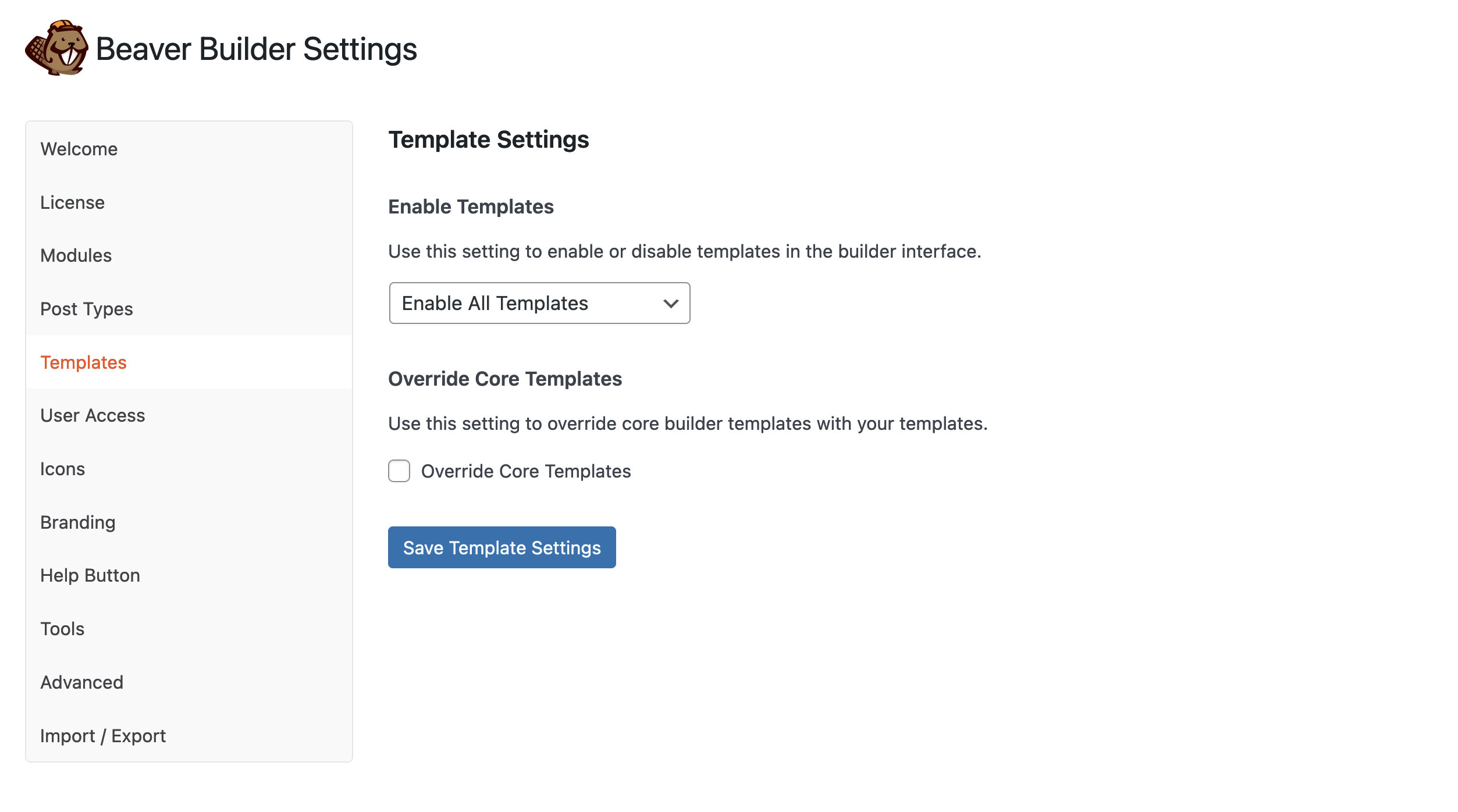
Enable Templates
Use this setting to enable or disable templates in the Beaver Builder user-interface.
All Templates
Enable all Beaver Builder prebuilt and user-created templates.
Enable Core Templates Only
Enable Beaver Builder prebuilt templates only. When enabled, the Saved tab is removed from the Content Panel.
Enable User Templates Only
Enable user-created templates only and disable Beaver Builder prebuilt templates. When selected, the Templates tab in the Content Panel lists the Blank template and any user-created templates.
Disable All Templates
Disables all Beaver Builder prebuilt templates and user-created templates. When Disable All Templates is selected, the Templates and Saved tabs are removed from the Content Panel.
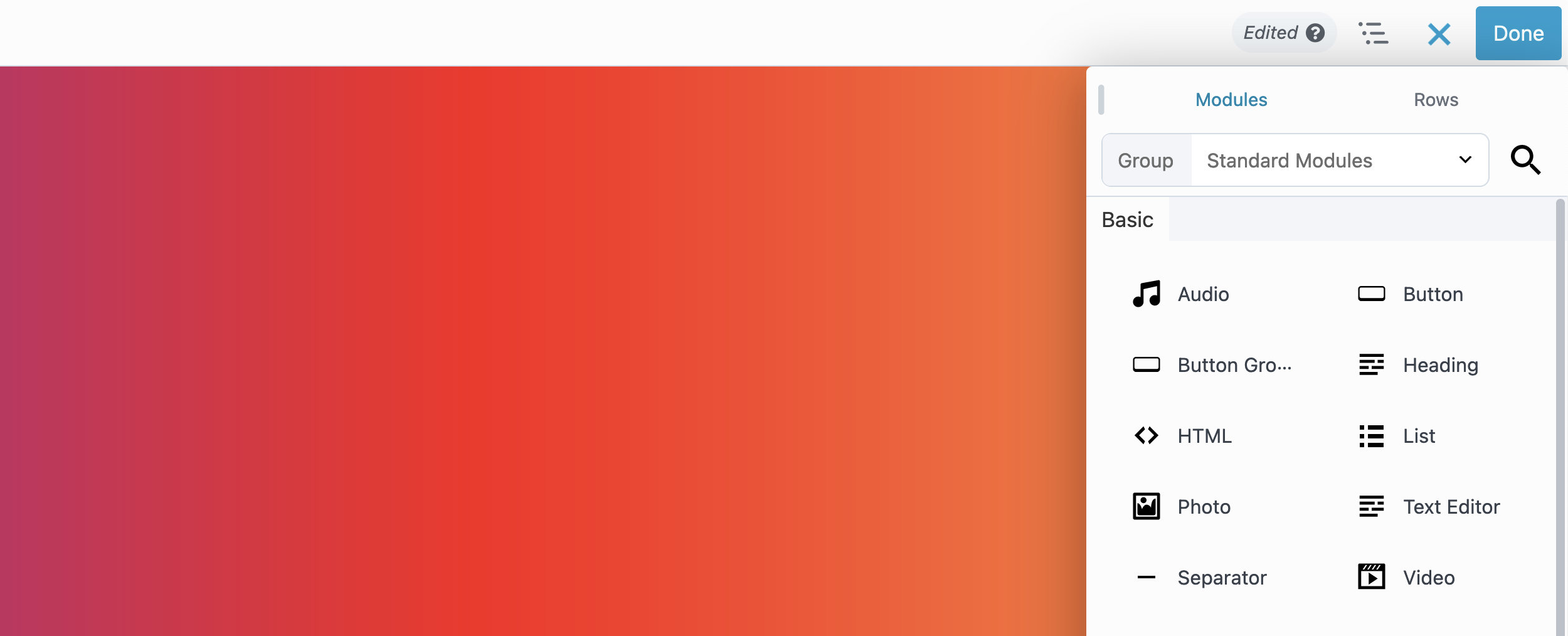
Override Core Templates (Unlimited license)
Use this setting to override Beaver Builder prebuilt templates with your own templates. When selected, Beaver Builder prebuilt templates will be removed from the Templates tab in the Content Panel and replaced with user-created templates.
If you choose to Override Core Templates, you’ll also see options to show or remove saved row, column, and modules categories in the Content Panel
- Show Saved Row Categories
- Show Saved Column Categories
- Show Saved Module Categories
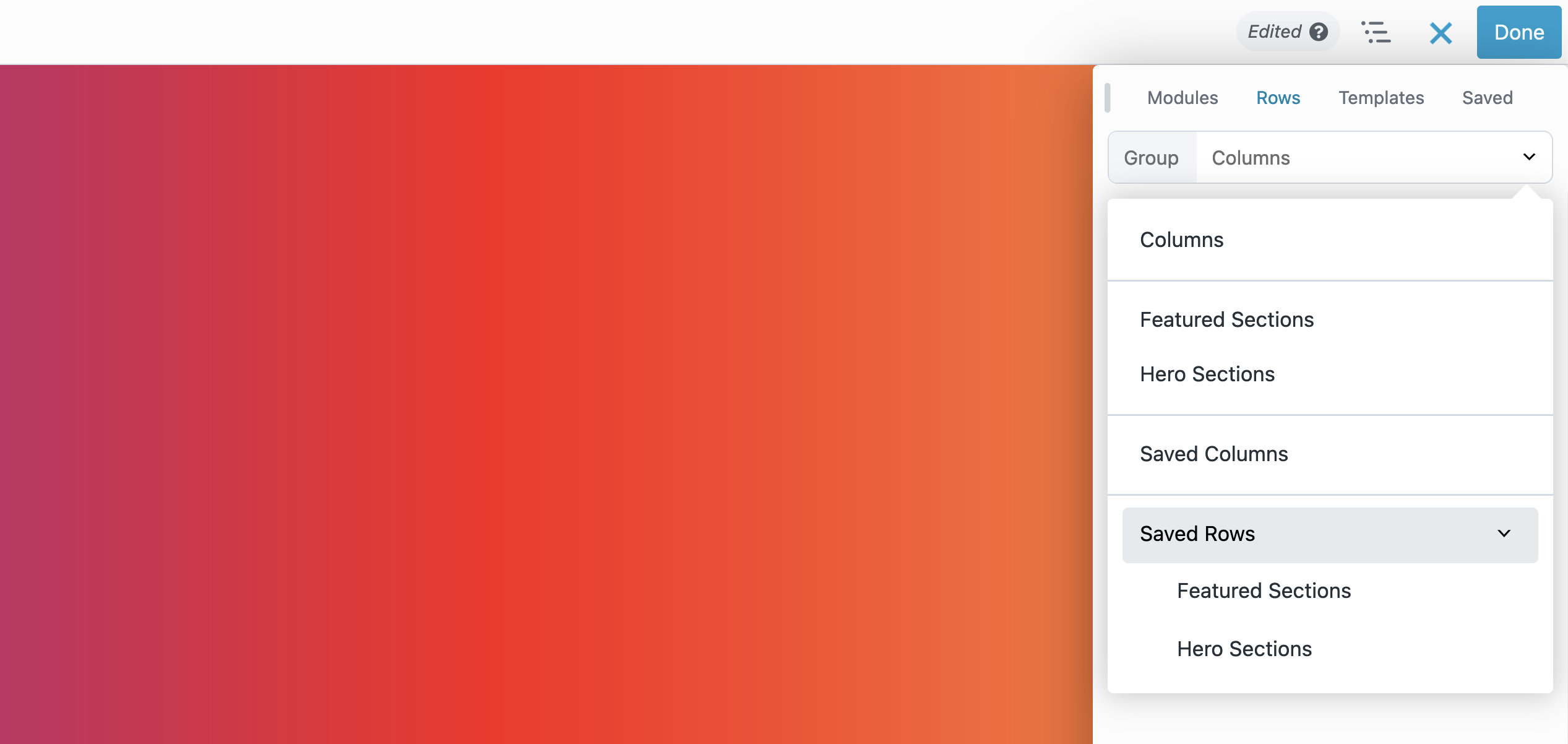
The Override Core Templates option requires an Unlimited license.
WordPress Multisite
In WordPress Multisite installations, the Show Saved Row Categories, Show Saved Column Categories, and Show Saved Module Categories settings are replaced with an ID option in the Network Admin settings.
In this section, you can enter the ID of a site that will serve as a template site. Templates from this site will be available on all other sites on the network.