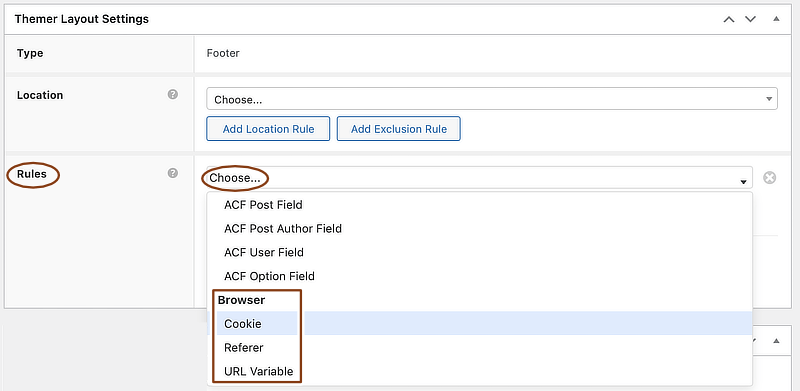About this Release
Beaver Themer 1.4 includes the following new features and improvements.
Layout enhancements
Singular layouts can have Beaver Builder layouts in the post content area
You can now have both a Singular Beaver Themer layout and a Beaver Builder layout in the content area of the same post. This is illustrated in the following screenshot. The Themer Singular layout usually includes a Post Content module, into which the post content is dynamically inserted. The post content itself is created with the WordPress editor, or, as of Beaver Themer 1.4, with the Beaver Builder editor. In the screenshot, the post content area was created with a Beaver Builder layout, containing a Text Editor module and a Photo module in two columns.
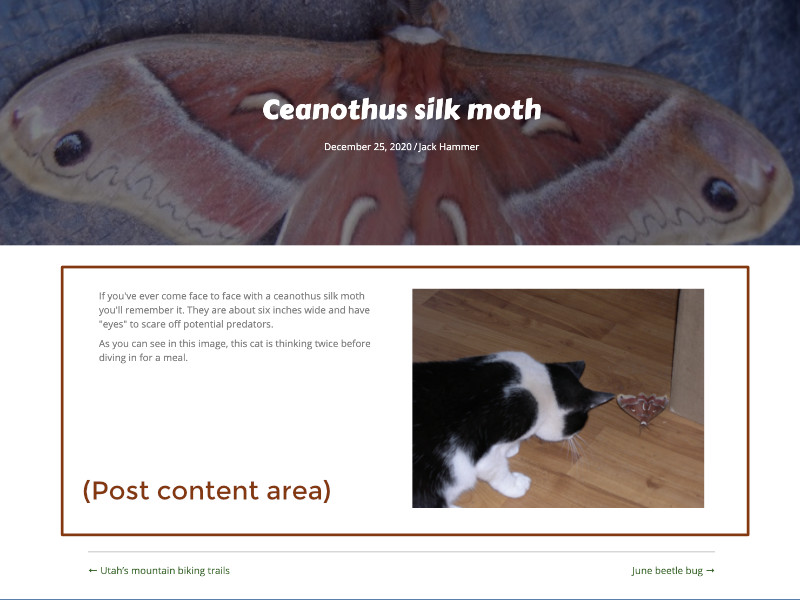
By default, Beaver Builder layouts for post or page content override Singular Themer layouts, so there's an extra step involved if you assign a Singular Themer layout to a page or post with a Beaver Builder layout. See the Singular layout page for more information.
Header layouts: Set the breakpoint for sticky headers
The Themer Header layout has a Sticky setting that in previous releases applied only to large devices. You can now choose which breakpoints it applies in the Sticky breakpoint setting.
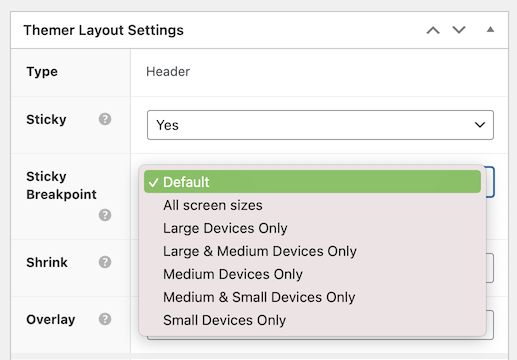
For more information about how the Sticky, Shrink, and Overlay settings work together, see the article about Themer Header layouts.
Header layouts: four new layout templates
When you create a Themer layout, a layout template is automatically assigned. You can change the layout template by opening the Content panel and clicking the Templates tab. By default, the Header 1 layout template is assigned, but you can select any of Headers 2-5, as shown in this screenshot:
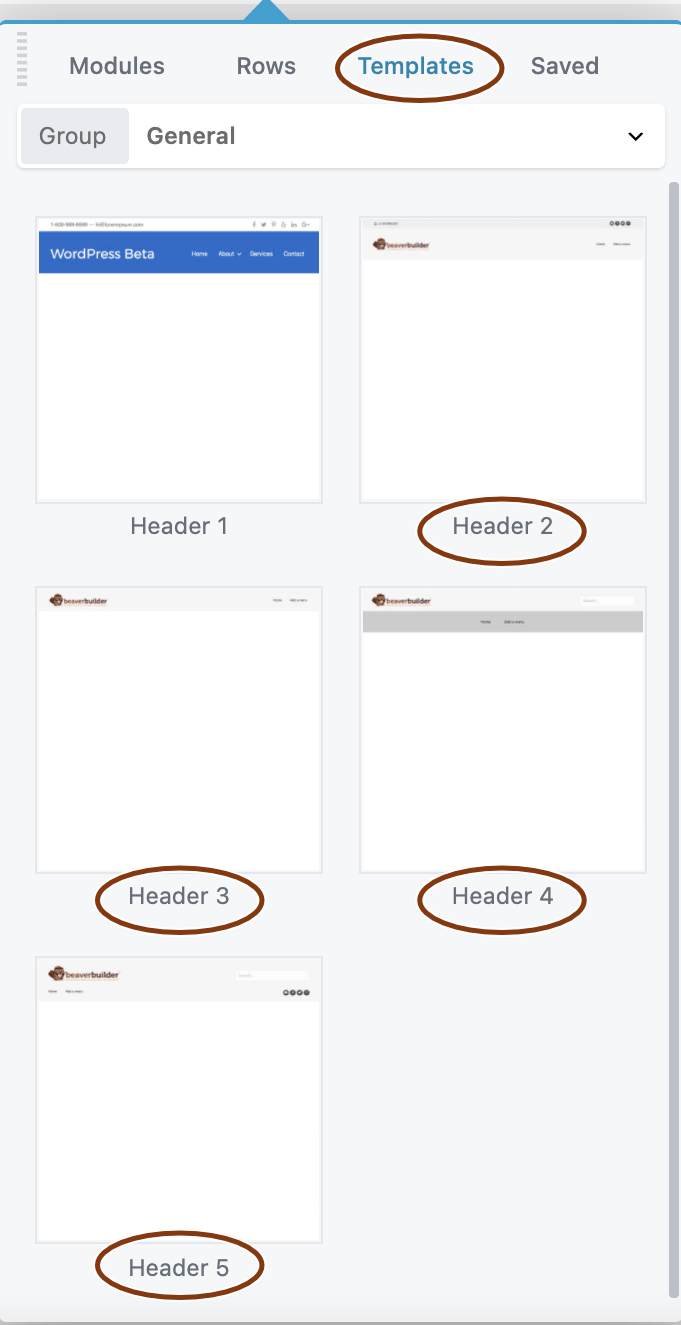
See the article about Themer Header layouts for more information about each template.
Footer layouts: four new layout templates
Themer Footer layouts also have four new layout templates on the Templates tab of the content panel, as shown in this screenshot:
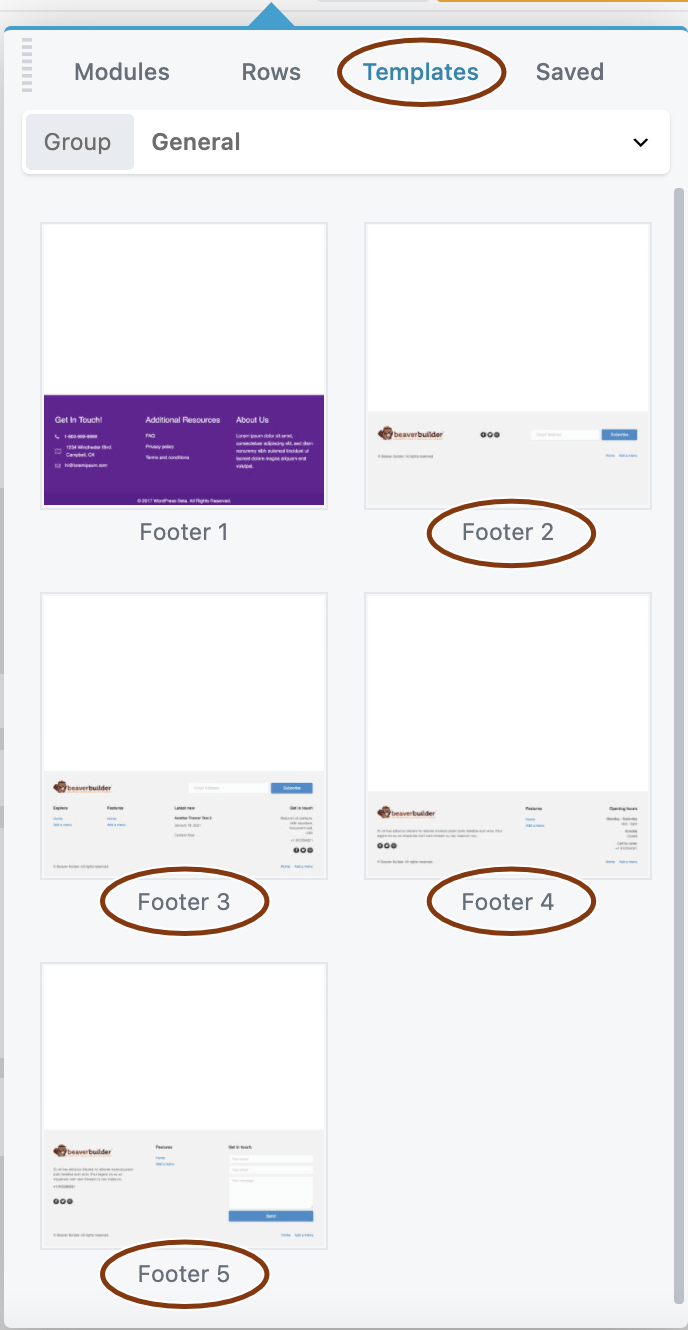
See the article about Themer Footer layouts for more information about each template.
Themer Module enhancements
Post Navigation module
The Post Navigation module has a number of new options and a new Style tab. See the Post Navigation Module article for details.

New: Woo Notices module for Singular layouts
There is a new Woo Notices module for Singular layouts that displays standard WooCommerce notices such as the following:
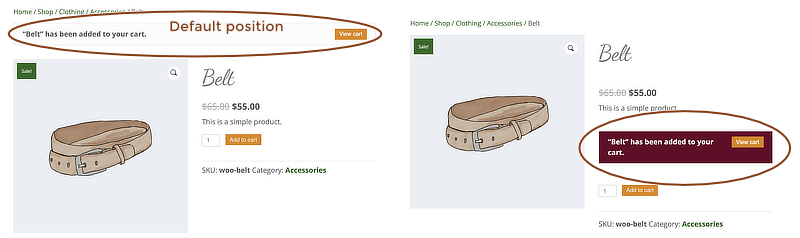
This module lets you style the text and background color of the notices and place them in any position in your Themer Singular product layout.
For more information see the article about the Woo Notices module.
WooCommerce Add to Cart Button module enhancements
New Add to Cart button hover colors
In Singular Themer layouts, you can set hover colors in the Add to Cart Button module in the Themer Modules group:
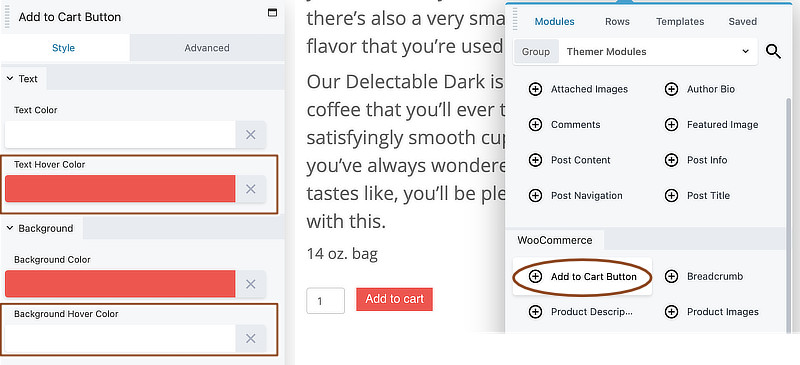
See the article about the WooCommerce Add to Cart Button
WooCommerce Wishlists plugin integration
If you have the WooCommerce Wishlists plugin, then the Add to Cart module in Singular Themer layouts includes an Add to wishlist button, as shown in this screenshot.
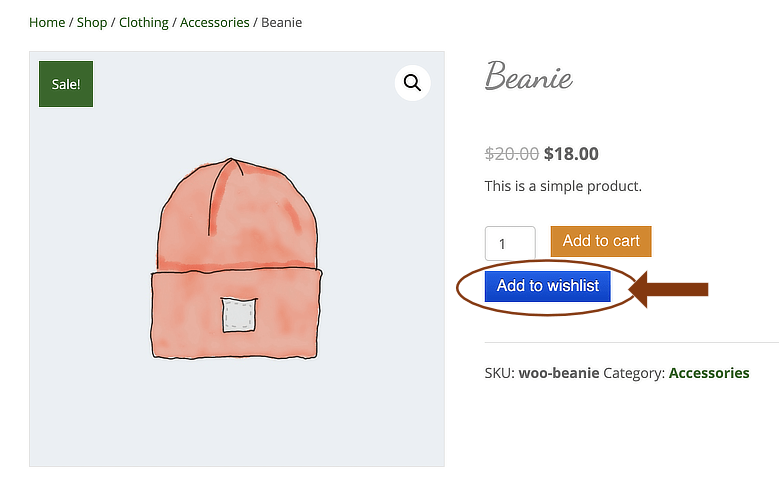
New HTML classes for third-party integrations
WooCommerce: class for products on sale
When a product is on sale, the WooCommerce single product page with a Singular Themer layout adds a sale class to the HTML output, as follows:

This class is useful if you want to add custom CSS to single products on sale.
The Events Calendar: single event class
For Themer Singular layouts, the tribe-events-single class is added to the HTML output for single event pages. This is useful if you want to add custom CSS to single event pages.
Field connection enhancements
Expanded ability to test for values in fields
The ability to test for values in field connections was previously limited to certain data types in custom fields. You can now test for values in standard fields. For example, you could test for a specific title for a standard post and display something as a result.
Another example: you could check for a specific term assigned to the post. Suppose you have a standard category with the value News and the slug news-cat. The following shortcode tests for the presence of this category on a particular post.
[wpbb-if post:terms_list taxonomy='category' display='slug' limit='1' linked='no' exp='equals' value='news-cat']
The result here is what's displayed if the post is in the News category.
[/wpbb-if]
The easiest way to construct the conditional field connection shortcode is to follow this procedure:
- Create a field connection shortcode in a Beaver Builder module in the usual way: click the Plus icon, choose the options to create the shortcode, and click Insert.
- Change the
[wpbbat the beginning of the shortcode to[wpbb-if - After the right bracket at the end of the shortcode, add the text you want to display if the statement is true, followed by [/wpbb-if]`.
- In the [wpbb-if] open tag, add an
exp=' 'attribute to indicate the operator.
Usually, you're doing a text comparison usingequals, ornotequals. - Add a
value=' 'attribute to indicate the value you're looking for.
For example, here's a standard field connection shortcode to insert a post title:
[wpbb post:title]
Here's a conditional shortcode constructed from that:
[wpbb-if post:title exp="equals" value="My funky post"]
Yeah, this is my funky post!
[/wpbb-if]
If the post title is "My funky post" then here is what's displayed on the page: "Yeah, this is my funky post!".
Additional support for Advanced Custom Fields field connections
Dropdown selection of ACF fields
When you choose any ACF field category as a field connection or insert (post, archive, and so on), there's a Detected Fields dropdown list of ACF fields to choose from. Choosing a field from this list autopopulates the Field type and Field name settings, as shown in this screenshot.
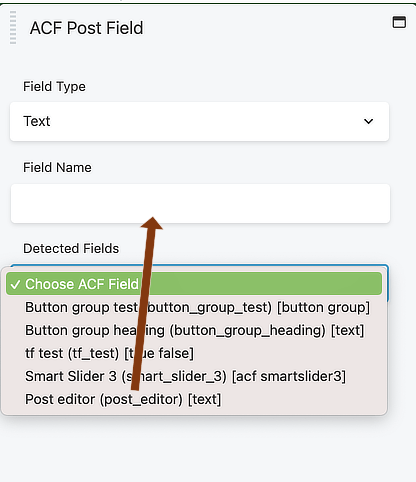
Using Detected fields is optional. You can continue to select the field type and type in the field name slug manually.
Support for ACF Taxonomy fields
You can now use a field connection or field connection shortcode to list the items selected in an ACF Taxonomy field.
In this example, the WooCommerce Products taxonomy was used in an ACF Taxonomy field and assigned to single posts, so that products could be featured in a blog and related to product categories. Then a field connection shortcode was added in a module in a Themer Singular layout to display the product terms selected for any particular post, as shown in the following screenshot.
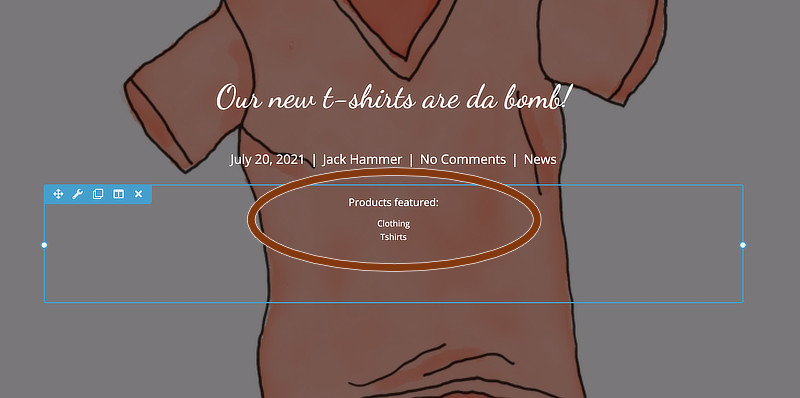
To set up the field connection or shortcode, use a module with text output, such as a Text Editor or HTML module, or even a module with a text field such as a Heading module. When you click the Plus sign to insert the field connection, choose ACF Relational, shown in this screenshot:
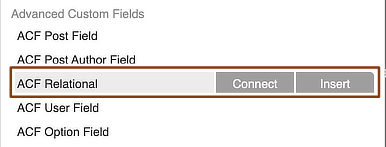
Then in the settings, specify the slug for your ACF Taxonomy field. You can type it into the Field name setting or simply select it from the Detected fields list, shown in the screenshot below. In the List type setting, choose how you want your terms list to appear.
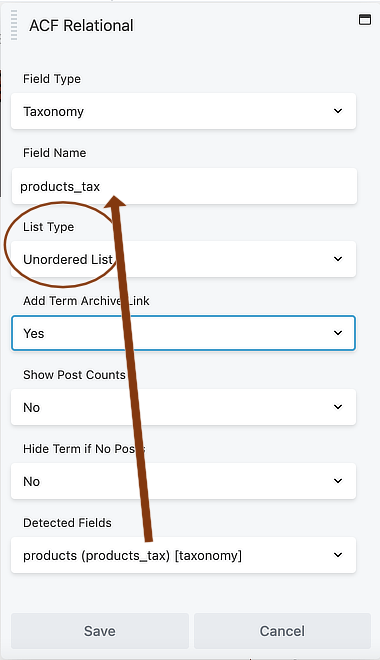
Expanded support for ACF True/False field types
True/false is now listed as a field type when you're adding a field connection. After you select that field type, the settings panel that you see next has an option to enter a custom value for True (the default is 1) or False (the default is 0).
New support for the ACF Button Group field type
When you click an ACF category from the list of eligible field connections, choose Button group as the Field type or choose a Button Group field from the Detected Fields list.
Field connection support for the Smart Slider field type stored in ACF
Advanced Custom Fields (ACF) Pro has a Smart Slider 3 field type that adds a custom field to a location in the WordPress back end that lets users select a Smart Slider 3 project from a dropdown list. This would, for example, allow authors to choose a different slider for every post.
You can add this custom field to your Themer layout the same as you do with other ACF field connections. In the list of field connections, select the appropriate ACF location (for example, ACF Archive or ACF Post), then in the Options window click Autodetect and select the field where the Smart Slider information is stored.
In the following screenshot, a custom field was created in ACF called Smart Slider 3 with Smart Slider 3 selected as the field type. The Field type and Field name settings are autopopulated.
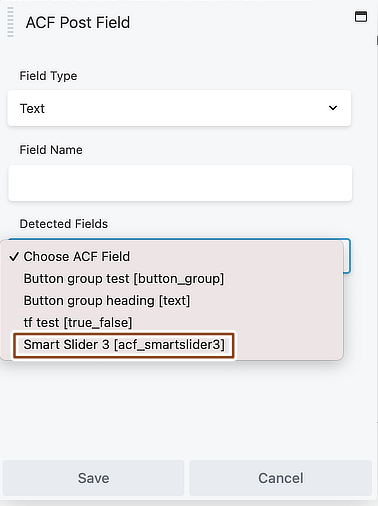
Conditional logic enhancements
The Browser conditional logic category has been added to the Rules section of the Beaver Themer editing panel. It was already available in the Display setting on the Advanced tab in Beaver Builder modules. The selections are documented in the Conditional Logic article. It has the selections Cookie, Referer, and URL variable.