Add rows and modules to index, archive, and post pages
Out of the box, you can't use Beaver Builder to modify generated index and archive pages. However, if you're comfortable adding code to create custom files, you can add a saved row or module to a generated index or archive page fairly easily. Single post pages are also included in the code examples, but you can easily modify the code to include the page types you want.
If you're not sure what index and archive pages are in WordPress, see the article about how WordPress handles blog posts and archives.
The code provided here inserts the saved row or module and can be added under the header or above the footer on index, archive, and single post pages, using a shortcode. You can easily change the page types on which you want the saved row or module to appear.
For example, here's an example of a saved row with a Call to Action module placed under the header on an index page:
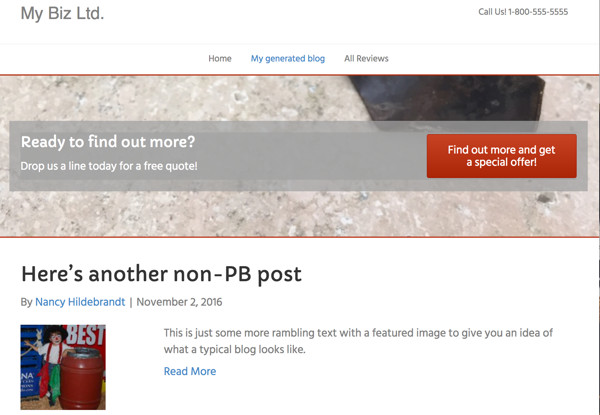
And in the next screenshot, it's placed just above the footer:
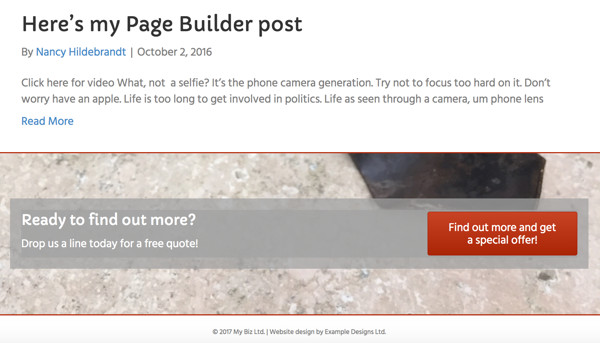
This procedure doesn't work within the generated or single post content area.
Complete each of the following tasks.
1. Create the saved row or module
Here's the saved row used in this example. It consists of a row background image with borders and a Call to Action module.
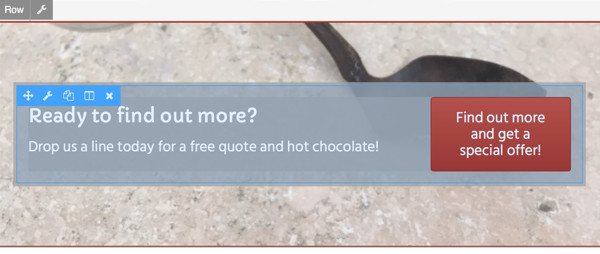
See the Reusable Content article for more information about how to save rows and modules.
Global rows or modules are ok but not necessary. The shortcode will display the row or module on every page the code tells it to, and if you edit that module, the change will be reflected everywhere, so even a standard saved row or module will function as a global one in this case.
2. Construct the shortcode
Here's the template for constructing the shortcode:
[fl_builder_insert_layout slug="INSERT_YOUR_SLUG_HERE"]
See the Shortcode article for how to find the page slug for the saved row or module you want to use.
3. Insert the shortcode
You can use any of the following three methods to insert the shortcode.
Method 1: Add code to header.php or footer.php
In this method, the code is placed into header.php or footer.php in your child theme, depending on where on the page you want the content to appear. The instructions assume you are using the Beaver Builder Theme, but the code itself should work in any theme.
To add the shortcode below the header or above the footer:
Copy either header.php or footer.php from the main theme to your child theme. If you're using Beaver Builder Theme, go to wp-content/themes/bb-theme , copy footer.php , and paste it into wp-content/themes/bb-theme-child.
Open the file in the child theme for editing.
In header.php , find the line
<?php do_action('fl_content_open'); ?>. In footer.php , find the line<?php do_action('fl_content_close'); ?>. The code will be added just above this line in both cases.Add this code, making sure that you substitute your own shortcode. See the tips below for how to customize this code.
<?php
if (is_home() || is_single() || is_archive()):
echo do_shortcode('[fl_builder_insert_layout slug="INSERT_YOUR_SLUG_HERE"]');
endif;
?>
- Save your header.php or footer.php file back to your child theme.
The code
is_home() || is_single() || is_archive()inserts the shortcode into the index page (whether it's the front page or another page where you've set the Posts Page in Settings > Reading), plus single post pages, plus all archive pages (including custom post type archives). (The double pipe corresponds to the boolean OR.) If you don't want one of those types, remove it from the list of conditionals and adjust the double pipes as necessary.To use other conditionals, see the WordPress codex on conditional tags. :::
Method 2: Add code to functions.php
In this method, you add the code to the child theme's functions.php file.
Go to your child theme and open functions.php for editing. For Beaver Builder Theme, the location is wp-content/themes/bb-theme-child.
Add one of the following code blocks to the end of the file, making sure that you substitute your own shortcode. See the tips in the previous method for changing the conditionals to control which types of pages the shortcode appears on.
To insert shortcode after the header:
function my_page_header()
{
if (is_home() || is_single() || is_archive()) {
echo do_shortcode(
'[fl_builder_insert_layout slug="INSERT_YOUR_SLUG_HERE"]'
);
}
}
add_action("fl_before_content", "my_page_header");
To insert shortcode before the footer:
function my_page_footer()
{
if (is_home() || is_single() || is_archive()) {
echo do_shortcode(
'[fl_builder_insert_layout slug="INSERT_YOUR_SLUG_HERE"]'
);
}
}
add_action("fl_after_content", "my_page_footer");
- Save functions.php back to your child theme.