Install Beaver Themer
See the requirements for installation, then watch the video or follow the instructions below.
Download the Beaver Themer plugin
Download the Beaver Themer plugin zip from the My Account page. The download file is named bb-theme-builder.zip.
On the My Account page there's a Subscriptions section that shows which Beaver Builder products are included in your license. All Beaver Builder products use the same subscription license key, as described in the section below on activating your license after installation.
Upload the Beaver Themer plugin
- From your WordPress Admin Panel, go to Plugins > Add New > Upload.
- Select the Beaver Themer plugin on your local system and activate it after it has uploaded.
The plugin is listed as Beaver Builder - Themer Add-On in the WordPress plugins list.
If you activate the Beaver Themer plugin without having the Beaver Builder plugin installed, you'll see a warning. Also, you won't be able to see the license activation without having the Beaver Builder Plugin installed.
Check your license activation
The Beaver Themer license is added to your Beaver Builder subscription, and once you install Beaver Themer, the license in Settings > Beaver Builder will automatically include it. You can check this as follows.
- From your WordPress Admin Panel, go to Settings > Beaver Builder.
- If you haven't entered your Beaver Builder plugin license key yet, enter it.
If your license key is already active, it will automatically apply to Beaver Themer plugin as well.
After your Beaver Builder license is active, you'll see a list of activated products.The following screenshot shows that the Beaver Builder plugin, Theme, and Beaver Themer are all active on this website and you'll get update notifications for all of them.
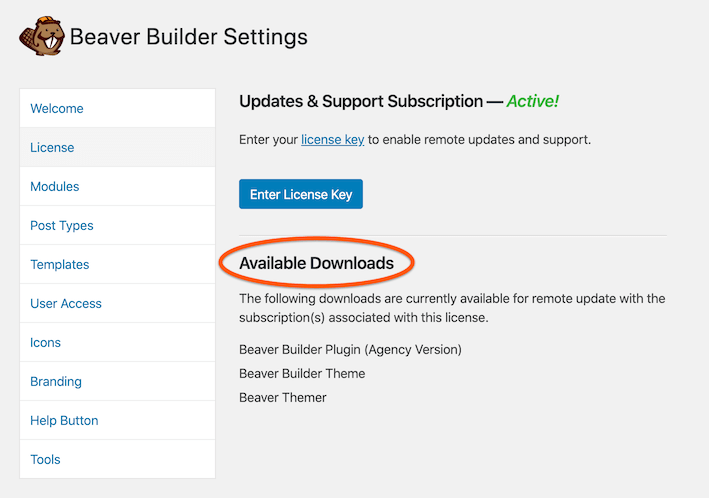
What's next?
See I installed Beaver Themer, now what?
Any problems?
Check out the plugin troubleshooting section of the Knowledge Base, or submit a Support ticket.