Content slider
You might think of a content slider module as a slideshow of rows, in which each slide has any or all of the following components::
- A background (color, photo, video, or none)
- An overlay (text, text + photo, text + video, or none)
- A text or button link
Here's an example of a slide with a photo background and an overlay with text and a button:
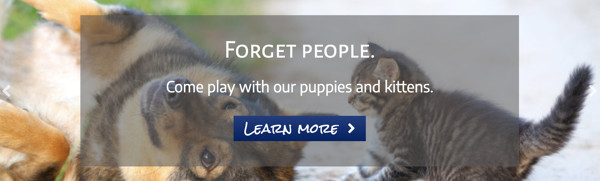
The text overlay can have its own color background or none. On smaller devices, the navigation and overlay appear below the background photo:

Here's an example of a slide with a photo background and an overlay with text and a photo:
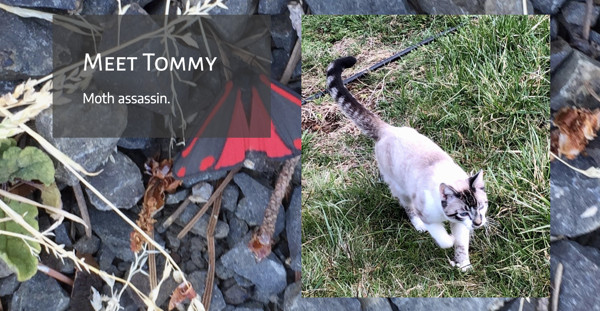
Depending on settings and screen width, the text can be to the left or right of the photo or vertically aligned.
Note: At small screen widths, the overlay photo appears above the content and the background image is hidden, as shown in the following screenshot.
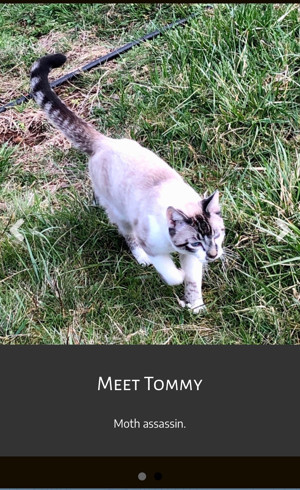
For navigation, you can have arrows, dots, both, or none. The arrows (overlaid on the background image) and dots (below the content) are shown in the screenshot above.
Uses of the Content Slider module
The Content Slider module can work well when you want to construct a relatively small set of slides with overlaid content by hand, as opposed to generating the slides automatically with posts, pages, or a custom post type, in which case you'd use the Posts Slider module.
One use would be if you have more than one call to action that you want to display in a series. In the screenshot with the button above, you could display a company's lines of business or a series of special offers with the content slider.
It's important to remember that the main image in the Content Slider module is in the background, so it is subject to the same problems of background images in rows and columns, namely the image can get cropped so it's not showing what you intended, and the image may not look good at every device size. The Content Slider settings don't allow background image positioning or different images for small devices, so you need to check each slide carefully and tinker with images in an image editor rather than through Beaver Builder settings.
See the section about related modules below.
Content Slider module settings
The content slider module offers a larger number of options for styling and content. Here are some examples.
- In each slide, you can choose a photo, video, or color background, or no background. For photo backgrounds, you can add a color overlay.
- You can add a heading, text, and a button and display them overlaid on the photo video, or color background, or side by side with the photo or video.
- You can automate and adjust the playback or add navigation buttons so users can cycle through themselves.
- If you choose to show the nav arrows, you can style the arrow color, and arrow background color and shape on the Style tab.
- There are all the usual Advanced tab settings for margins, visibility, animations, and advanced HTML settings.
On the Slider tab, be sure to set the Transition speed setting for a shorter time than the Delay setting. This avoids an issue where an image can get skipped because it hasn't finished transitioning before it's time to display the next slide.